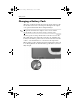Hardware Guide Part 1
Table Of Contents
- Contents
- Notebook Features
- Pointing Devices and Keyboard
- Using a Pointing Device
- Using Hotkeys and Shortcut Keys
- Identifying fn and Function Keys
- Hotkey and Shortcut Key Quick Reference
- Initiating Standby (fn+f3)
- Switching Displays (fn+f4)
- Viewing Battery Charge Information (fn+f8)
- Decreasing Screen Brightness (fn+f9)
- Increasing Screen Brightness (fn+f10)
- Displaying System Information (fn+esc)
- Using Hotkeys and Shortcut Keys with External Keyboards
- Using Quick Launch Buttons
- Using Keypads
- Battery Packs
- Running the Notebook on Battery Power
- Identifying Battery Packs
- Inserting or Removing a Primary Battery Pack
- Inserting or Removing a MultiBay Battery Pack
- Charging a Battery Pack
- Monitoring the Charge in a Battery Pack
- Managing Low-Battery Conditions
- Calibrating a Battery Pack
- Battery Conservation Procedures and Settings
- Storing a Battery Pack
- Disposing of a Used Battery Pack
- Finding More Power Information
3–12 Hardware Guide
Battery Packs
Resolving Low-Battery Conditions
Ä
CAUTION: If the notebook has reached a critical low-battery condition
and has initiated Hibernation, do not restore power until the
Power/Standby light turns off.
When External Power Is Available
To resolve a low-battery condition when external power is
available, do one of the following:
■ Connect the AC adapter.
■ Plug an optional Automobile Power Adapter/Charger into the
notebook and into a vehicle cigarette lighter receptacle.
■ Plug an optional Aircraft Power Adapter into the notebook
and into the in-seat power supply available on some
commercial aircraft. (An optional Aircraft Power Adapter
can run the notebook but cannot charge a battery pack.)
When a Charged Battery Pack Is Available
To resolve a low-battery condition when a charged battery pack is
available, turn off the notebook or initiate Hibernation, insert a
charged battery pack, then turn on the notebook.
When No Power Source Is Available
To resolve a low-battery condition when no power source is
available, initiate Hibernation, or save your work and shut down
the notebook.
When the Notebook Cannot Exit Hibernation
To resolve a low-battery condition when the notebook lacks the
power to exit Hibernation:
1. Insert a charged battery pack or connect external power.
2. Exit Hibernation by briefly pressing the power button.
333644-001.book Page 12 Thursday, July 10, 2003 2:56 PM