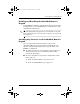Hardware Guide Part 1
Table Of Contents
- Contents
- Notebook Features
- Pointing Devices and Keyboard
- Using a Pointing Device
- Using Hotkeys and Shortcut Keys
- Identifying fn and Function Keys
- Hotkey and Shortcut Key Quick Reference
- Initiating Standby (fn+f3)
- Switching Displays (fn+f4)
- Viewing Battery Charge Information (fn+f8)
- Decreasing Screen Brightness (fn+f9)
- Increasing Screen Brightness (fn+f10)
- Displaying System Information (fn+esc)
- Using Hotkeys and Shortcut Keys with External Keyboards
- Using Quick Launch Buttons
- Using Keypads
- Battery Packs
- Running the Notebook on Battery Power
- Identifying Battery Packs
- Inserting or Removing a Primary Battery Pack
- Inserting or Removing a MultiBay Battery Pack
- Charging a Battery Pack
- Monitoring the Charge in a Battery Pack
- Managing Low-Battery Conditions
- Calibrating a Battery Pack
- Battery Conservation Procedures and Settings
- Storing a Battery Pack
- Disposing of a Used Battery Pack
- Finding More Power Information
Battery Packs
Hardware Guide 3–3
Inserting or Removing a Primary
Battery Pack
Ä
CAUTION: To prevent loss of work when removing a battery pack that
is the sole power source, initiate Hibernation or turn off the notebook
before removing the battery pack.
To insert a battery pack, turn the notebook upside down, then
slide the battery pack into the battery bay until it is seated.
To remove a battery pack, turn the notebook upside down. Then
slide and hold the battery release latch 1 as you pull the battery
pack 2 from the battery bay.
333644-001.book Page 3 Thursday, July 10, 2003 2:56 PM