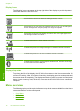User's Manual
Label Icon Name and Description
3 Menu: Presents a set of options related to the current display.
4 Back: Returns to the previous screen on the display.
5 OK: Selects a menu setting, value, or photo on the display.
6 Directional pad: Allows you to navigate through photos and menu options by pressing
the up, down, left, or right arrow buttons.
If you are zooming in on a photo, you can also use the arrow buttons to pan around
the photo and select a different area to print.
7 Zoom in +: Zooms in to enlarge the image on the display. You can also use this
button together with the arrows on the directional pad to adjust the crop box for
printing.
8 Zoom out -: Zooms out to show more of a photo. If you press this button when a
photo is shown on the display at 100%, the Fit to Page feature is applied to the photo
automatically.
9 Attention light: Indicates a problem occurred. See the display for more information.
10 Print Photos: Prints the photos selected on your memory card. If no photos are
currently selected, the product prints the photo currently showing on the display.
11 Red-Eye Removal: Turns the Red-Eye Removal feature on or off. This feature turns
on when a memory card is inserted. The product automatically corrects red-eye
coloring in all the photos in the print queue.
12 Start Copy Black: Starts a black-and-white copy.
13 Start Copy Color: Starts a color copy.
14 Start Scan: Opens the Scan Menu where you can select a destination for your
scan.
15 Cancel: Stops the current operation.
16 Setup: Opens the Setup menu where you can change product settings and perform
maintenance functions.
17 Help: Opens the Help Menu on the display where you can select a topic to learn
more about it. From the Home screen, pressing Help lists the topics for which help
is available. Depending on the topic you select, the topic will appear on the display
or on your computer screen. When viewing screens other than the Home screen, the
Help button provides help applicable to the current screen.
18 On: Turns the product on or off. When the product is off, a minimal amount of power
is still used. To completely remove power, turn off the product, and then unplug the
power cord.
19 Wireless network indicator light: Indicates that the printer is connected to a wireless
network.
(continued)
Control panel overview 11
Overview