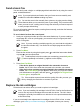Basic manual
6. Press or to highlight a paper size, and then press OK.
The following options are available:
– Print one 10 x 15 cm (4 x 6 inch) borderless photo on each sheet of 10 x 15 cm
(4 x 6 inch) photo paper
– Print up to three 10 x 15 cm (4 x 6 inch) photos with borders on a full-size sheet
of paper
When you press OK, the selected photo reappears.
7. (Optional) Change print settings or select additional photos to print.
To print more than one copy of the selected photo
a. Press OK to display the selection menu.
b. Press
to highlight Copies, and then press OK.
c. Press
or to increase or decrease the number of copies, and then press
OK.
To edit the selected photo before printing
a. Press OK to display the selection menu.
b. Press
to highlight Edit Photo, and then press OK.
To select additional photos for printing
a. Press
or to scroll through the photos on your memory card or storage
device.
b. When the photo you want to print appears, press OK.
c. Press OK to select Select to Print.
d. Repeat these steps for each photo you want to print.
8. When you are done changing print settings and selecting photos, press OK to
display the selection menu.
9. Press
to highlight Done Selecting, and then press OK.
The Print Summary screen appears.
10. Press
or to highlight one of the following options, and then press OK.
Print Options
Enables you to manually specify the type of paper on which you
are printing and whether you want to print a date and time
stamp on your photo.
By default, the Paper Type is set to Automatic and the Date
Stamp setting is set to Off. If you want, you can change the
defaults of these settings with the Set New Defaults option.
Print Preview Displays a preview of what your printed page will look like. This
enables you to verify your settings before printing and wasting
paper and ink on potential mistakes.
Print Now Prints your photos with the size and layout you selected.
Print from a software application
Most print settings are automatically handled by the software application. You need to
change the settings manually only when you change print quality, print on specific types
of paper or transparency film, or use special features.
Basics Guide 65
Use the HP All-in-One features