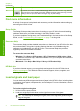Operation Manual
Label Description
12 Power connection*
* Use only with the power adapter supplied by HP.
Control panel buttons
The following diagram and related table provide a quick reference to the HP All-in-One
control panel features.
Label Icon Name and Description
1 On: Turns the product on or off. When the product is off, a minimal amount of power
is still used. To completely remove power, turn off the product, and then unplug the
power cord.
2 Settings: Opens the Photo settings menu when a memory card is inserted.
Otherwise, this button opens the Copy settings menu.
3 OK: Confirms the copy or photo settings. In certain situations (for example, after
clearing a paper jam), this button resumes printing.
4 Cancel: Stops a task (such as scanning or copying) or resets settings (such as
Quality, Size, and Copies).
5 By default, this button is labelled Scan/Reprint and opens the Scan/Reprint menu.
When a photo is shown on the display, this button advances to the next photo on the
memory card. When the Copy or Photo settings menu is open, this button the changes
copy or print settings.
6 By default, this button is labelled Start Copy Black and starts a black-and-white copy.
When a photo is shown on the display, this button advances to the previous photo on
the memory card. When the Copy or Photo settings menu is open, this button changes
copy or print settings.
(continued)
Control panel buttons 3
HP All-in-One overview