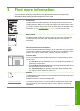Operation Manual
Label Icon Name and Description
5 Cancel button: Stops a task (such as scanning or copying) or
resets settings (such as Quality and Copies).
6 Scan button: Starts a scan. When a memory card is inserted,
this button advances to the next photo on the memory card
when pressed.
7 Start Copy Black button: Starts a black-and-white copy. In
certain situations (for example, after clearing a paper jam), this
button resumes printing. When a memory card is inserted, this
button acts as a previous image button.
8 Start Copy Color button: Starts a color copy. In certain
situations (for example, after clearing a paper jam), this button
resumes printing. When a memory card is inserted, this button
starts printing the image currently on the display.
Use the HP Photosmart software
The HP Photosmart Software provides a fast and easy way to make prints of your photos.
It also provides access to other basic HP imaging software features, such as saving and
viewing your photos.
For more information on using the HP Photosmart Software:
• Check the Contents panel on the left. Look for the HP Photosmart Software Help
contents book at the top.
• If you do not see the HP Photosmart Software Help contents book at the top of
the Contents panel, access the software help through the HP Solution Center.
(continued)
Use the HP Photosmart software 9
HP All-in-One overview