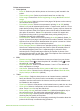Operation Manual
cradle so the copper-colored
contacts go in first. Push the
cartridge until it snaps into place.
3. Close the print cartridge access door.
The idle screen of the printer displays an
icon showing the approximate ink level
for the installed cartridge (100%, 75%,
50%, 25%, and nearly empty). No ink-
level icon appears if the cartridge is not
a genuine HP cartridge.
Each time you install or replace a print
cartridge, a message appears on the
printer screen asking you to load plain
paper so the printer can align the
cartridge. This ensures high-quality prints.
Align the cartridge
1. Load paper in the In tray and press
OK.
2. Follow the onscreen instructions to
align the cartridge.
When you are not using a print cartridge
Whenever you remove a print cartridge
from the printer, store it in a print
cartridge protector. The cartridge
protector keeps the ink from drying out.
Storing the cartridge improperly can
cause the cartridge to malfunction.
In some countries/regions the cartridge
protector is not included with the printer,
but comes with the HP Gray Photo
cartridge that can be purchased
separately. In other countries/regions,
the protector is included with the printer.
➔
To insert a cartridge into the
cartridge protector, slide the
cartridge into the protector at a
slight angle and snap it securely
into place.
Chapter 1
Insert or replace the print cartridge (continued)
14 HP Photosmart 380 series