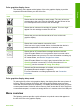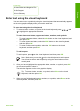Operation Manual
8.Scan Slides and Negative Film
9.Get Support
0.Icon Glossary
Enter text using the visual keyboard
You can enter text or symbols by using the visual keyboard that automatically appears
on the color graphics display when you need to enter text.
To enter text using the visual keyboard
1.
To select a letter, number, or symbol in the visual keyboard, press
,
,
, and
to highlight the appropriate selection.
To enter lowercase letters, uppercase letters, numbers, and symbols
– To enter lowercase letters, select the abc button on the visual keyboard, and
then press OK.
– To enter uppercase letters, select the ABC button on the visual keyboard,
and then press OK.
– To enter numbers and symbols, select the 123 button on the visual
keyboard, and then press OK.
To add a space
To add a space, press
on the visual keyboard, and then press OK.
Note Make sure you use the
on the visual keyboard to add a space.
You will not be able to add a space by using the arrow buttons on the
control panel.
2. Once you have highlighted the appropriate letter, number, or symbol, press OK
on the control panel to select it.
The selection appears on the color graphics display.
Tip To erase a letter, number, or symbol, select Clear on the visual
keyboard, and then press OK.
3. When you are finished entering text, numbers, or symbols, select Done on the
visual keyboard, and then press OK.
(continued)
User Guide 13
Overview