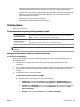Operation Manual
◦
Make sure the paper-width guides are set to the correct markings in the tray for the paper size you
are loading. Also make sure the paper-width guides are snug, but not tight, against the stack.
◦
Ensure that the stack of paper is aligned with the appropriate paper size lines on the bottom of the
input tray, and does not exceed the stack height indicated by one or more label on the side or
paper-width guide of the input tray.
◦
Make sure the tray is not overloaded with paper.
◦
Use HP paper for optimum performance and eiciency.
Printing issues
What do you want to do?
Fix problems with page not printing (unable to print)
HP Print and Scan Doctor The HP Print and Scan Doctor is a utility that will try to diagnose and x the issue automatically.
NOTE: This utility is only available for Windows operating system.
Troubleshoot problems with
print jobs not printing.
Use an HP online troubleshooting wizard
Get step-by-step instructions if the printer is not responding or printing.
NOTE: The HP Print and Scan Doctor and the HP online troubleshooting wizards may not be available in all
languages.
Read general instructions in the Help for unable to print issues
To resolve print issues (Windows)
Make sure that the printer is turned on and that there is paper in the tray. If you are still unable to print, try
the following in order:
1. Check for error messages from the printer display and resolve them by following the onscreen
instructions.
2. If your computer is connected to the printer with a USB cable, disconnect and reconnect the USB cable. If
your computer is connected to the printer with a wireless connection, conrm that the connection is
working.
3. Verify that the printer is not paused or oine.
To verify that the printer is not paused or oine
a. Depending on your operating system, do one of the following:
●
Windows 10: From the Windows Start menu, click All apps, click Windows System, click
Control Panel, and then click View devices and printers under Hardware and Sound menu.
●
Windows 8.1 and Windows 8: Point to or tap the upper-right corner of the screen to open the
Charms bar, click the Settings icon, click or tap Control Panel, and then click or tap View
devices and printers.
●
Windows 7: From the Windows Start menu, click Devices and Printers.
ENWW Printing issues 121