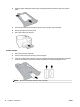Operation Manual
●
Set up HP Digital Filing
●
Set up HP Digital Fax
Set up HP Digital Filing
To set up HP Digital Filing, follow the appropriate instructions.
NOTE: You can also use these steps to change settings in the future.
This section contains the following topics:
●
Set up Scan to Network Folder
●
Set up Scan to Email
Set up Scan to Network Folder
You can congure up to 10 destination folders for each printer.
NOTE: To use Scan to Network Folder, you must have created and congured the folder you are using on a
computer connected to the network. You cannot create a folder from the printer's control panel. Also, make
sure the folder preferences are set to provide read and write access. For more information about creating
folders on the network and setting folder preferences, see the documentation for your operating system.
After you nish setting up Scan to Network Folder, the HP software automatically saves the congurations to
the printer.
To set up Scan to Network Folder from the printer software (Windows)
1. Open the HP printer software. For more information, see Open the HP printer software (Windows).
2. Click Scan under Print, Scan & Fax , and then click Scan to Network Folder Wizard.
3. Follow the onscreen instructions.
NOTE: After you have created destination folders, you can use the printer’s embedded web server (EWS) to
customize the scan settings for these folders. On the last screen of the Scan to Network Folder Wizard, make
sure the Launch embedded web server when nished check box is selected. When you click Finish, the EWS
is displayed in your computer’s default web browser. For more information about EWS, see Embedded web
server.
To set up Scan to Network Folder from the printer software (OS X)
1. Open HP Utility. For more information, see HP Utility (OS X).
2. Click Scan to Network Folder under the Scan Settings section, and then follow the onscreen
instructions.
NOTE: You can customize the scan settings for each destination folder.
To set up Scan to Network Folder from Embedded web server (EWS)
1. Open the embedded web server (EWS). For more information, see Open the embedded web server.
2. On the Home tab, click Network Folder Setup in the Setup box.
3. Click New, and then follow the onscreen instructions.
12 Chapter 2 Get started ENWW