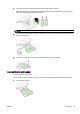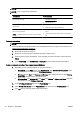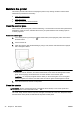Operation Manual
Load an original in the document feeder
You can copy, scan, or fax a document by placing it in the document feeder.
CAUTION: Do not load photos in the document feeder; this might cause damage to your photos.
Use only paper that is supported by the document feeder.
For more information, see
Tips for selecting and using paper on page 22.
NOTE: Scanning double-sided documents on A4, Letter-, or legal-size paper can only be supported
by some models of the printer ADF.
NOTE: Some features, such as the Fit to Page copy feature, do not work when you load your
originals in the ADF. You must load your originals on the scanner glass.
The document feeder tray holds a maximum of 35 or 50 sheets of plain A4-, Letter-, or legal-size
paper, depending on the printer model.
To load an original in the document feeder
Use these steps to load a document in the ADF.
1. Load your original print-side up into the ADF.
a. If you are loading an original printed in portrait orientation, place the pages so that the top
edge of the document goes in first. If you are loading an original printed in landscape
orientation, place the pages so that the left edge of the document goes in first.
b. Slide the paper into the ADF until you hear a tone or see a message on the display
indicating that the loaded pages were detected.
TIP: For more help on loading originals in the ADF, refer to the diagram engraved in the
document feeder tray.
2. Slide the paper-width guides inward until they stop at the left and right edges of the paper.
28 Chapter 2 Get started ENWW