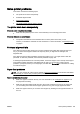Operation Manual
Print quality troubleshooting
1. Make sure you are using genuine HP ink cartridges. Genuine HP ink cartridges are designed
and tested with HP printers to help you easily produce great results, time after time.
NOTE: HP cannot guarantee the quality or reliability of non-HP supplies. Printer service or
repairs required as a result of using a non-HP supply are not covered under warranty.
If you believe you purchased genuine HP ink cartridges, go to:
www.hp.com/go/anticounterfeit
2. Check the ink levels.
The ink cartridges might have insufficient ink.
Check the estimated ink levels in the ink cartridges. For more information, see
Check the
estimated ink levels on page 97.
NOTE: For regular usage, this product is not designed to print using only the black cartridge
when the color cartridges are out of ink.
However, your printer is designed to let you print as long as possible when your cartridges start
to run out of ink.
When there is sufficient ink in the printhead, the printer will offer you the use of black ink only
when one or more of the color cartridges are out of ink, and the use of color ink only when the
black cartridge is out of ink.
●
The amount that you can print using black or color ink only is limited, so have replacement
ink cartridges available when you are printing with black or color ink only.
●
When there is no longer sufficient ink to print you will get a message that one or more
cartridges are depleted, and you will need to replace the depleted cartridges before you
resume printing.
For more information about printing under these conditions, see the following:
●
When one or more color cartridges are out of ink, see
Use black ink only? on page 236.
●
When black cartridge is out of ink, see
Use color ink only? on page 237.
CAUTION: While ink cartridges are not damaged when left outside of the printer, the printhead
does need to have all cartridges installed at all times after the printer is set up and in use.
Leaving one or more cartridge slots empty for an extended period may lead to print quality
problems and possibly damage the printhead. If you have recently left a cartridge out of the
printer for an extended period and have noticed poor print quality, clean the printhead.
For more information, see
Clean the printhead on page 155.
3. Check the paper loaded in the input tray. Make sure the paper is loaded correctly and that it is
not wrinkled or too thick.
●
Load paper with the print side facing down. For example, if you are loading glossy photo
paper, load the paper with the glossy side down.
●
Make sure the paper lays flat in the input tray and is not wrinkled. If the paper is too close to
the printhead during printing, the ink might be smeared. This can happen if the paper is
raised, wrinkled, or very thick, such as a mailing envelope.
For more information, see
Load paper on page 23.
132 Chapter 10 Solve a problem ENWW