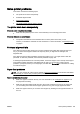Operation Manual
Understand printer reports
You can print the following reports to help troubleshoot problems with the printer.
●
Printer status report
●
Network configuration page
Printer status report
Use the printer status report to view current printer information and ink cartridge status. Also use the
printer status report to help you troubleshoot problems with the printer.
The printer status report also contains a log of recent events.
If you need to call HP, it is often useful to print the printer status report before calling.
To print the Printer Status Report
1. From the printer control panel display, touch and slide your finger across the screen and then
touch Setup.
2. Touch Print Reports and then touch Printer Status Report.
1. Product Information: Shows printer information (such as the printer name, model number, serial
number, and firmware version number), the accessories that are installed (such as the automatic
two-sided printing accessory or duplexer), and the number of pages printed from the trays and
accessories.
2. Print Usage Information: Shows summary information about pages printed from the printer.
ENWW Understand printer reports 125