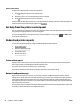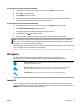Operation Manual
Maintain the printer
What do you want to do?
Clean the exterior
WARNING! Before cleaning the printer, turn the printer o by pressing (the Power button) and unplug the
power cord from the electrical socket.
Use a soft, damp, lint-free cloth to wipe dust, smudges, and stains o of the case. Keep uids away from the
interior of the printer, as well as from the printer control panel.
Maintain the printhead and cartridges
If you are experiencing problems with printing, you might have a problem with the printhead. You should
perform the procedures in the following sections only when directed to do so for resolving print quality
issues.
Performing the aligning and cleaning procedures unnecessarily can waste ink and shorten the life of the
cartridges.
● Clean the printhead if your printed output is streaked or has any incorrect or missing colors.
There are three stages of cleaning. Each stage lasts about two minutes, uses one sheet of paper, and
uses an increasing amount of ink. After each stage, review the quality of the printed page. You should
only initiate the next phase of cleaning if the print quality is poor.
If print quality still seems poor after you complete all stages of cleaning, try aligning the printer. If print
quality problems persist after cleaning and aligning, contact HP support. For more information, see HP
support.
● Align the printer when the printer status page shows streaking or white lines through any of the blocks
of color, or if you are having print quality issues with your printouts.
The printer automatically aligns the printhead during the initial setup.
NOTE: Cleaning uses ink, so clean the printhead only when necessary. The cleaning process takes a few
minutes. Some noise might be generated in the process.
Always use the power button to turn o the printer. Turning the printer o improperly can cause print quality
problems.
To clean or align the cartridges or printhead
1. Load Letter, A4, or legal unused plain white paper into the input tray.
2. On the printer control panel, from the Home screen, select Setup , and then press OK .
3. Select Tools, and then press OK .
4. Select the desired option and then press OK . Then follow the onscreen instructions.
NOTE: You can also do the same from the HP printer software or embedded web server (EWS). To access the
software or EWS, see Open the HP printer software (Windows) or Open the embedded web server.
Restore defaults and settings
If you disable some functions or change some settings and want to change them back, you can restore the
printer to the original factory settings or network settings.
70 Chapter 8 Solve a problem ENWW