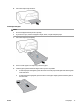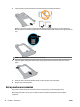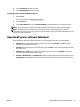Operation Manual
3 Print
Most print settings are automatically handled by the software application. Change the settings manually only
when you want to change print quality, print on specic types of paper, or use special features.
TIP: This printer includes HP ePrint , a free service from HP that allows you to print documents on your HP
ePrint-enabled printer anytime, from any location, without any additional software or printer drivers.
TIP: You can use this printer to print documents and photos on your mobile device (such as a smartphone or
tablet). For more information, visit the HP Mobile Printing website at www.hp.com/go/mobileprinting . If a
local version of this website is not available in your country/region or language, you might be directed to the
HP Mobile Printing site in another country/region or language.
●
Print documents
●
Print brochures
●
Print on envelopes
●
Print photos
●
Print on special and custom-size paper
●
Print on both sides (duplexing)
●
Print from mobile device
●
Print with AirPrint™
●
Tips for print success
Print documents
To print documents (Windows)
1. Load paper in the tray. For more information, see Load paper.
2. From your software, select Print.
3. Make sure your printer is selected.
4. Click the button that opens the Properties dialog box.
Depending on your software application, this button might be called Properties, Options, Printer Setup,
Printer Properties, Printer, or Preferences.
NOTE: To set print settings for all print jobs, make the changes in the HP software. For more
information on the HP software, see Printer management tools.
5. Select the appropriate options on the Printing Shortcuts tab.
To change other print settings, click the other tabs.
For more printing tips, see Tips for print success.
24 Chapter 3 Print ENWW