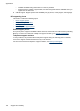User's Manual
To remove print cartridges before shipment
1. Turn on the device and wait until the print carriage is idle and silent. If the device will not turn
on, skip this step and go to step 2.
NOTE: If the device does not turn on, you can unplug the power cord and then manually
slide the print carriage to the far right side to remove the print cartridges.
2. Gently pull open the print cartridge cover.
3. Remove the print cartridges from their slots by grasping each between your thumb and forefinger
and pulling it firmly toward you.
4. Place the print cartridges in an airtight plastic container so they will not dry out, and put them
aside. Do not send them with the device unless the HP customer support call agent instructs
you to.
5. Close the print cartridge door and wait a few minutes for the print carriage to move back to its
home position (on the left side).
6. After the scanner is idle and has returned to its parked position, press the Power button to turn
off the device.
Remove the control-panel faceplate
Complete the following steps once you have removed the print cartridges.
NOTE: This information does not apply to customers in Japan.
CAUTION: The device must be unplugged before following these steps.
CAUTION: The replacement device will not be shipped with a power cord. Store the power
cord in a safe place until the replacement arrives.
Appendix B
154 Support and warranty