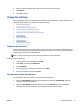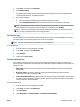Operation Manual
To set the answer mode
1. From the printer control panel display, touch Fax .
2. Touch Setup , and then touch Preferences .
3. Touch Auto Answer to turn it on or o.
You may also access this feature by touching (the Fax Status icon) on the Home screen.
Set the number of rings before answering
If you turn on the Auto Answer setting, you can specify how many rings occur before incoming calls are
automatically answered.
The Rings to Answer setting is important if you have an answering machine on the same phone line as the
printer, because you want the answering machine to answer the phone before the printer does. The number
of rings to answer for the printer should be greater than the number of rings to answer for the answering
machine.
For example, set your answering machine to a low number of rings and the printer to answer in the maximum
number of rings. (The maximum number of rings varies by country/region.) In this setup, the answering
machine answers the call and the printer monitors the line. If the printer detects fax tones, it receives the fax.
If the call is a voice call, the answering machine records the incoming message.
To set the number of rings before answering
1. From the printer control panel display, touch Fax .
2. Touch Setup , and then touch Preferences .
3. Touch Rings to Answer .
4. Touch the number of rings.
5. Touch Done to accept the setting.
Change the answer ring pattern for distinctive ring
Many phone companies oer a distinctive ring feature that allows you to have several phone numbers on one
phone line. When you subscribe to this service, each number is assigned a dierent ring pattern. You can set
up the printer to answer incoming calls that have a specic ring pattern.
If you connect the printer to a line with distinctive ring, have your telephone company assign one ring pattern
to voice calls and another ring pattern to fax calls. HP recommends that you request double or triple rings for
a fax number. When the printer detects the specied ring pattern, it answers the call and receives the fax.
TIP: You can also use the Ring Pattern Detection feature in the printer control panel to set distinctive ring.
With this feature, the printer recognizes and records the ring pattern of an incoming call and, based on this
call, automatically determines the distinctive ring pattern assigned by your telephone company to fax calls.
If you do not have a distinctive ring service, use the default ring pattern, which is All Rings .
NOTE: The printer cannot receive faxes when the main phone number is o the hook.
To change the answer ring pattern for distinctive ring
1. Verify that the printer is set to answer fax calls automatically.
2. From the printer control panel display, touch Fax .
38 Chapter 5 Fax ENWW