Manual
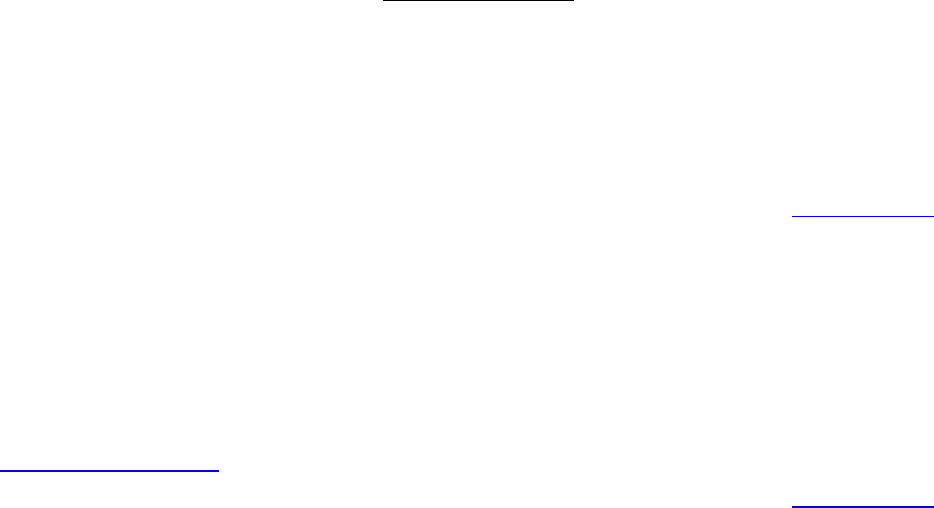
or on
line help section on Configuring Automatic Discovery and Adding a System
Manually. The user name and password information for each of the agents on the
servers must also be supplied in the WBEM/WMI section of the System Protocol
Settings page in SIM.
Once discovery of each system occurs, the system will appear in the All Systems
table. In the SIM Menu, go to Options -> Protocol Settings -> System
Protocol Settings… and fill in the WBEM section to add user name, and password
for each system, if this has not been handled during discovery. For specific details
on how to do this, refer to the SIM Configurations
section.
When each system with an agent running is set up correctly, the systems will be
displayed in the All Systems table along with the Cluster Name and status icons
under the PE column, and the automatic scheduler will start collecting information for
the nodes.
[Back to TOC]
3.5. Administration
HP SIM generally provides all administrative functions and there is no specific administration
function for the SIM Performance Essentials plug-in or its NonStop and Linux agents. To
make configuration changes to the SIM Performance Essentials plug-in or its agents, refer to
Configuration Options
section.
[Back to TOC]
3.6. Getting Started
Before the installation of the Performance Essentials SIM plug-in on the CMS, the current
version of HP SIM and HP NonStop Cluster Essentials should be installed. The user must
also have access to the SQL server on the CMS. Additionally, the user should have access to
a mail server for email notifications, because SMTP server, username and password will also
Performance Essentials HP SIM Client and NonStop & Linux Host User Guide – 544813 – 004
12










