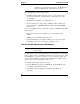Owner's manual
Chapter 3 Installing UPS Software
18
To Install the User Interface on a Local Client PC
Optionally, you can install the HP PowerWise user interface on an additional local
client PC that you will be using to manage the HP PowerWise UPS.
To install the UPS Software, follow these steps:
1. Insert the HP NetServer Navigator CD-ROM into the CD-ROM drive that
is accessible from the Windows client.
2. In the Windows Program Manager, select Run from the File drop-
down menu.
3. At the Command Line prompt, type the following:
{drive}:\PWA\NETWARE\DISK1\SETUP.EXE
where {drive} is the letter of the CD-ROM drive.
4. Follow the instructions on the screen.
◊ You will be prompted to identify an installation path for the software.
◊ In the Installation Options window, select PowerWise Assistant (user
interface only).
To Install the UPS Manager Application
Optionally, you can install the HP PowerWise Manager application on the
central management console running HP OpenView for Windows, or NetServer
Assistant.
To install the UPS Software, perform the following steps:
1. Insert the HP NetServer Navigator CD-ROM into the CD-ROM drive that
is accessible from the Windows client.
2. In the Windows Program Manager, select Run from the File drop-
down menu.
3. At the Command Line prompt, type the following:
{drive}:\PWA\NETWARE\DISK1\SETUP.EXE
where {drive} is the letter of the CD-ROM drive.
4. Follow the instructions on the screen.
◊ You will be prompted to identify an installation path for the software.
◊ In the Installation Options window, select PowerWise Manager.