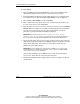HP Smart Array Cluster Storage System
Cluster Installation and Configuration
5-10 HP Smart Array Cluster Storage System User Guide
HP CONFIDENTIAL
Writer: Rob Weaver File Name: f-ch5 Cluster Installation and Configuration
Codename: Aurora Part Number: 240333-003 Last Saved On: 11/6/02 1:05 PM
For more information on installing the operating system, refer to the SmartStart
installation poster included in the ProLiant Essentials Foundation Pack, or refer
to the operating system documentation
6. After operating system installation is complete, shutdown the server.
7. Repeat steps 2 through 6 for the second server.
Configuring the Storage System
To configure the storage system:
1. Power up the first server.
2. Select Start, Programs, System Tools, Array Configuration Utility from the
desktop of the server.
3. Select the Smart Array Cluster Controller to configure the storage system hard
drives. Refer to the HP Array Configuration Utility User Guide on the
Documentation CD.
NOTE: Microsoft recommends creating a 500-MB quorum drive to store cluster
information. The quorum drive may be a logical drive that is part of an array.
4. Select Start, Programs, System Tools, Disk Administrator to create volumes
out of the logical drives after the storage system drives are configured. Be sure to
assign drive letters and format the volumes for NT File System (NTFS).
NOTE: Do not upgrade the logical drives from Basic to Dynamic. Cluster Server for
Microsoft Windows NT Server 4.0, Enterprise Edition does not support dynamic disks.
5. Close Disk Administrator and shut down the first server.
6. Power up the second server.
7. Select Start, Programs, System Tools, Disk Administrator. Review the drive
letters and change, if necessary, to be the same as the first server.
8. Shut down the second server.