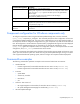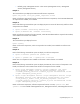HP Smart Update Manager 4.2 User Guide
Table Of Contents
- HP Smart Update Manager User Guide
- Abstract
- Notice
- Contents
- Introduction
- HP Smart Update Manager overview
- Using this guide
- New features of HP SUM 4.2.0
- Minimum requirements
- Supported deliverables overview
- Deployment from HP SUM
- Executing HP SUM
- Deploying software using the ProLiant Support Pack (PSP) for Microsoft Windows
- Deploying software using the Integrity Support Pack (ISP) for Microsoft Windows
- Deploying software using the ProLiant Support Pack for Linux
- Deploying firmware for ProLiant servers using the HP Smart Update Firmware DVD
- Deploying firmware using the HP Smart Update Firmware - HP Integrity BL860c/BL870c/BL890c i2 Servers Bundles
- HP SUM User Interface
- Deployment scenarios
- Keyboard support
- Local host installations
- Multiple-host installations
- Selecting remote hosts or groups
- Searching for remote hosts
- Managing hosts
- Managing groups
- Entering credentials for hosts
- Selecting bundles to filter on multiple hosts
- Selecting components to install on multiple hosts
- Updating Firmware on HP Integrity BL860c/BL870c/BL890c i2 Servers
- Viewing the installation results for multiple hosts
- Scripted deployment
- Advanced topics
- Troubleshooting
- Recovering from a failed ROM upgrade
- Recovering from an installation failure
- Recovering from a discovery failure
- Recovering from a loss of Linux remote functionality
- Recovering from a blocked program on Microsoft Windows
- Recovering from operating system limitations when using a Japanese character set
- Recovering from Fatal Error - application will exit message
- Recovering from a missing reboot message when running on SUSE LINUX Enterprise Server 9
- Recovering a lost HP Smart Update Manager connection
- Troubleshooting HP Smart Update Manager in IPv6 networks
- HP SUM found new hardware message
- Non-matching systems error reported when building source Linux RPMs or installing Linux RPMs built from source
- Linux component version discrepancy for source RPMs
- HP SUM displays No components found in the selected repository(ies) message
- Additional/Optional Actions columns are grayed when HP SUM is maximized
- Installation of components failed with 'Update returned an error' when installing Linux RPMs
- Issues related to bundle filtering on the Select Items to be Installed and Select Bundle Filter screens
- HP SUM fails on Windows Vista® due to McAfee firewalls
- Technical support
- Acronyms and abbreviations
- Index

Scripted deployment 79
Parameter Description Possible values
installation.
Do not use the /romonly parameter with the
/softwareonly
parameter.
SOFTWAREONLY
This parameter is a filter switch and allows the user
to view only the software components required for
installation.
Do not use the /softwareonly parameter with
the
/romonly
parameter.
YES, NO
USECURRENTCREDENTIAL
This parameter enables the credentials of the local
host to be used as the credentials to access the
targets instead of providing the username and
password explicitly for each target.
The assumption is that the current credentials are
valid for the targets being accessed. (Applies to
Windows® operating systems only.)
YES, NO
WEBUPDATENEEDED
This parameter enables you to instruct HP SUM to
include the components from the HP FTP site
(ftp://ftp.hp.com) in the list of possible updates.
This parameter does not apply to Integrity Servers.
YES, NO
USEPROXYSERVER
This parameter enables the inclusion of a proxy
server (and port number) to access the HP FTP site
(ftp://ftp.hp.com). This parameter does not apply
to Integrity Servers.
String value
For example,
11.22.33.44:80
USEPROXYSCRIPT
This parameter enables the inclusion of a proxy
script to access the HP FTP site (ftp://ftp.hp.com).
This parameter does not apply to Integrity Servers.
Web URL (for example,
autoproxy.com)
DELETEINPUTFILE
This parameter enables you to instruct HP SUM to
delete the input file after it has been read in.
YES, NO (default)
ONFAILEDDEPENDENCY
This parameter instructs HP SUM how to proceed
when a component has a failed dependency.
The default of OmitHost causes the host to be put
in a failure state and no install is attempted on it.
OmitComponent clears the affected components
and proceeds with any updates that do not have
dependency failures. Force attempts all updates,
even if they have dependency failures.
OmitHost (default),
OmitComponent, Force
HOST
This parameter is the IP address or the DNS name
of a remote server, remote iLO NIC port, Virtual
Connect Ethernet or Fibre Channel Module for
c-Class BladeSystem, or BladeSystem Onboard
Administrator.
When two Onboard Administrators are in an
enclosure, this parameter is the active Onboard
Administrator. When specifying the IP address, you
can use either the IPv4 or IPv6 format.
This parameter specifies an already defined group
name in the HP SUM GUI.
IP address, DNS name
UID
This parameter enables you to log in to the target
hosts with your user ID.
<username>
PWD
This parameter enables you to use the password for
the user ID specified in the UID.
The password is used to log in to target hosts.
<password>
LOGFILENAME
This parameter enables you to set the name of the
log file generated by HP SUM to something other
Log file name