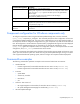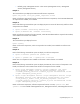HP Smart Update Manager 4.2 User Guide
Table Of Contents
- HP Smart Update Manager User Guide
- Abstract
- Notice
- Contents
- Introduction
- HP Smart Update Manager overview
- Using this guide
- New features of HP SUM 4.2.0
- Minimum requirements
- Supported deliverables overview
- Deployment from HP SUM
- Executing HP SUM
- Deploying software using the ProLiant Support Pack (PSP) for Microsoft Windows
- Deploying software using the Integrity Support Pack (ISP) for Microsoft Windows
- Deploying software using the ProLiant Support Pack for Linux
- Deploying firmware for ProLiant servers using the HP Smart Update Firmware DVD
- Deploying firmware using the HP Smart Update Firmware - HP Integrity BL860c/BL870c/BL890c i2 Servers Bundles
- HP SUM User Interface
- Deployment scenarios
- Keyboard support
- Local host installations
- Multiple-host installations
- Selecting remote hosts or groups
- Searching for remote hosts
- Managing hosts
- Managing groups
- Entering credentials for hosts
- Selecting bundles to filter on multiple hosts
- Selecting components to install on multiple hosts
- Updating Firmware on HP Integrity BL860c/BL870c/BL890c i2 Servers
- Viewing the installation results for multiple hosts
- Scripted deployment
- Advanced topics
- Troubleshooting
- Recovering from a failed ROM upgrade
- Recovering from an installation failure
- Recovering from a discovery failure
- Recovering from a loss of Linux remote functionality
- Recovering from a blocked program on Microsoft Windows
- Recovering from operating system limitations when using a Japanese character set
- Recovering from Fatal Error - application will exit message
- Recovering from a missing reboot message when running on SUSE LINUX Enterprise Server 9
- Recovering a lost HP Smart Update Manager connection
- Troubleshooting HP Smart Update Manager in IPv6 networks
- HP SUM found new hardware message
- Non-matching systems error reported when building source Linux RPMs or installing Linux RPMs built from source
- Linux component version discrepancy for source RPMs
- HP SUM displays No components found in the selected repository(ies) message
- Additional/Optional Actions columns are grayed when HP SUM is maximized
- Installation of components failed with 'Update returned an error' when installing Linux RPMs
- Issues related to bundle filtering on the Select Items to be Installed and Select Bundle Filter screens
- HP SUM fails on Windows Vista® due to McAfee firewalls
- Technical support
- Acronyms and abbreviations
- Index

Scripted deployment 78
Parameter Description Possible values
SKIPTARGET
This parameter defines the behavior when a remote
target has an existing HP SUM session in progress.
This parameter enables you to skip the host if an
existing HP SUM session already exists. A NO
overrides the session in progress and reinitializes
the installation framework on the remote host.
YES, NO
IGNOREERRORS
This parameter causes the installation to continue
and ignore errors.
The ServerNotFound option can be used to bypass
inactive or unavailable remote hosts when
deploying firmware or software to multiple remote
hosts at the same time.
FailedDependencies can be used to ignore any
failed dependencies and proceed with the ones
that are ready to be installed.
ServerNotFound,
BadPassword,
FailedDependencies
SOURCEPATH
This parameter can be used to provide a single
local repository path. This creates an inventory
from the given path instead of the local or default
repository.
Directory path
USELATEST
This parameter is a filter switch for use with
bundles. The parameter enables you to use the
latest version of the bundle when multiple versions
of bundles are listed on the command line.
If no bundles are specified on the command line,
and multiple bundles are in the directory, then this
parameter enables HP SUM to use the bundle with
the latest version for installation.
YES, NO
DRYRUN
This parameter simulates the installation for a test
run. Nothing is installed.
YES, NO
OPTIONS
This parameter can be used to specify the HP SUM
CLI options inside the input file, which overrides the
configuration settings. Parameters can be
separated by a semi-colon, comma, or a space.
This parameter replaces the LSPOPTIONS
parameter that was previously supported with LDU.
One or more CLI switch
USESNMP
This parameter specifies that components, which
use SNMP protocol, are available to be selected for
installation.
These components are available for selection by
default. When the /usesnmp parameter is used,
and the /usewmi parameter is not used, the WMI
components are optional. This parameter does not
apply to HP Integrity Servers.
YES, NO
USEWMI
This parameter specifies that components, which
use WMI protocol, are available to be selected for
installation.
These components are optional by default and are
not installed unless this parameter is used. When
the /usewmi parameter is used, and the
/usesnmp parameter is not used, the SNMP
components are optional. This parameter does not
apply to HP Integrity Servers.
YES, NO
ROMONLY
This parameter is a filter switch and allows the user
to view only the firmware components required for
YES, NO