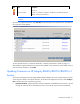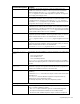HP Smart Update Manager 4.2 User Guide
Table Of Contents
- HP Smart Update Manager User Guide
- Abstract
- Notice
- Contents
- Introduction
- HP Smart Update Manager overview
- Using this guide
- New features of HP SUM 4.2.0
- Minimum requirements
- Supported deliverables overview
- Deployment from HP SUM
- Executing HP SUM
- Deploying software using the ProLiant Support Pack (PSP) for Microsoft Windows
- Deploying software using the Integrity Support Pack (ISP) for Microsoft Windows
- Deploying software using the ProLiant Support Pack for Linux
- Deploying firmware for ProLiant servers using the HP Smart Update Firmware DVD
- Deploying firmware using the HP Smart Update Firmware - HP Integrity BL860c/BL870c/BL890c i2 Servers Bundles
- HP SUM User Interface
- Deployment scenarios
- Keyboard support
- Local host installations
- Multiple-host installations
- Selecting remote hosts or groups
- Searching for remote hosts
- Managing hosts
- Managing groups
- Entering credentials for hosts
- Selecting bundles to filter on multiple hosts
- Selecting components to install on multiple hosts
- Updating Firmware on HP Integrity BL860c/BL870c/BL890c i2 Servers
- Viewing the installation results for multiple hosts
- Scripted deployment
- Advanced topics
- Troubleshooting
- Recovering from a failed ROM upgrade
- Recovering from an installation failure
- Recovering from a discovery failure
- Recovering from a loss of Linux remote functionality
- Recovering from a blocked program on Microsoft Windows
- Recovering from operating system limitations when using a Japanese character set
- Recovering from Fatal Error - application will exit message
- Recovering from a missing reboot message when running on SUSE LINUX Enterprise Server 9
- Recovering a lost HP Smart Update Manager connection
- Troubleshooting HP Smart Update Manager in IPv6 networks
- HP SUM found new hardware message
- Non-matching systems error reported when building source Linux RPMs or installing Linux RPMs built from source
- Linux component version discrepancy for source RPMs
- HP SUM displays No components found in the selected repository(ies) message
- Additional/Optional Actions columns are grayed when HP SUM is maximized
- Installation of components failed with 'Update returned an error' when installing Linux RPMs
- Issues related to bundle filtering on the Select Items to be Installed and Select Bundle Filter screens
- HP SUM fails on Windows Vista® due to McAfee firewalls
- Technical support
- Acronyms and abbreviations
- Index
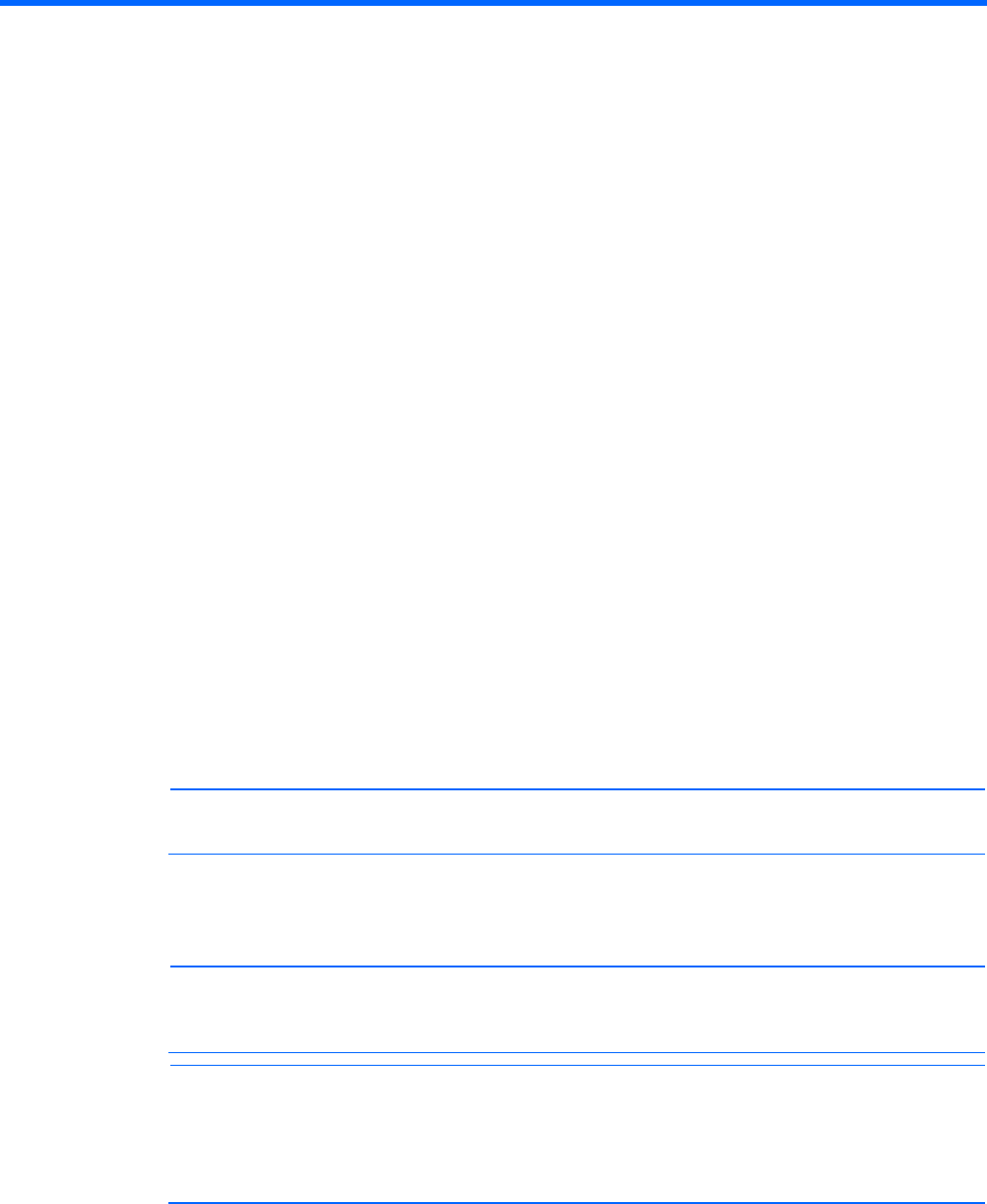
Scripted deployment 66
Scripted deployment
Command-line interface
The HP SUM command-line interface enables you to script custom installations.
Command-line syntax
The general command-line syntax for HP SUM is:
hpsum [/h[elp]] [/?] [/f[orce]] [/f[orce]:bundle] [/f[orce]:rom]
[/f[orce]:software] [/f[orce]:all ] [/g (/downgrade)] [/e (/rewrite)]
[/m[utual])] [/c[omponent] <component_to_install>] [/s[ilent]]
[/allow_update_to_bundle] [/allow_non_bundle_components] [/b[undle]
<bundle_to_install>] [/express_install] [/use_snmp] [/use_location
"file_share"] [/use_web] [use_proxy] [proxy_server] [/use_d[ownloaded]*]
[/tpmbypass] [/ignore_tpm] [/use_wmi] [/use_latest] [/romonly]
[/softwareonly] [/continue_on_error <error>]
[/override_existing_connection] [/On_failed_dependency:<Parameter>]
[/r[eboot]] [/reboot_message "reboot message"] [/reboot_delay
timeout_in_seconds] [/reboot_always] [/dryrun] user <username> or /username
<username>] [/passwd <password>] [/current_credential] [/target
"netAddress"] [/group "group_name"] [/ [/logdir "path"] [/v[erbose]]
[/veryv[erbose]] [/report] [/inventory_report] [/firmware_report]
[/inputfile "filename"] [/deleteinputfile
"filename"][<component1_to_install> <component2_to_install> ...]
[<bundle1_to_install> <bundle2_to_install> ...]
HP SUM with Onboard Administrator requires a user ID and password to log in. The user ID must be an
Administrator equivalent ID and not an operator or user equivalent level ID.
NOTE: All arguments and information enclosed in brackets are optional. The arguments may be
prefixed with either a '-' or '/' character. These examples show only the '/'.
On Windows® operating systems, use a slash (/) before each argument. On Linux operating systems, use a
hyphen (-) before each argument.
If the /s[ilent] argument is not included on the command line, the HP SUM GUI appears.
NOTE: Command line syntax does not support double-byte character sets. Any messages
entered through the command line using a double-byte character set will not be displayed
correctly.
NOTE: When using HP SUM with HP Integrity BL860c/BL870c/BL890c i2 Server bundles, HP
SUM does not have any command-line arguments to specify the Upload and Do Not activate
option. If HP SUM is started from the command line using the silent argument (/s[ilent]), then
the system being updated reboots automatically. Also, no reporting functionality using CLI is
available when using HP SUM for firmware updates on these servers.