HP Smart Update Manager 4.2 User Guide
Table Of Contents
- HP Smart Update Manager User Guide
- Abstract
- Notice
- Contents
- Introduction
- HP Smart Update Manager overview
- Using this guide
- New features of HP SUM 4.2.0
- Minimum requirements
- Supported deliverables overview
- Deployment from HP SUM
- Executing HP SUM
- Deploying software using the ProLiant Support Pack (PSP) for Microsoft Windows
- Deploying software using the Integrity Support Pack (ISP) for Microsoft Windows
- Deploying software using the ProLiant Support Pack for Linux
- Deploying firmware for ProLiant servers using the HP Smart Update Firmware DVD
- Deploying firmware using the HP Smart Update Firmware - HP Integrity BL860c/BL870c/BL890c i2 Servers Bundles
- HP SUM User Interface
- Deployment scenarios
- Keyboard support
- Local host installations
- Multiple-host installations
- Selecting remote hosts or groups
- Searching for remote hosts
- Managing hosts
- Managing groups
- Entering credentials for hosts
- Selecting bundles to filter on multiple hosts
- Selecting components to install on multiple hosts
- Updating Firmware on HP Integrity BL860c/BL870c/BL890c i2 Servers
- Viewing the installation results for multiple hosts
- Scripted deployment
- Advanced topics
- Troubleshooting
- Recovering from a failed ROM upgrade
- Recovering from an installation failure
- Recovering from a discovery failure
- Recovering from a loss of Linux remote functionality
- Recovering from a blocked program on Microsoft Windows
- Recovering from operating system limitations when using a Japanese character set
- Recovering from Fatal Error - application will exit message
- Recovering from a missing reboot message when running on SUSE LINUX Enterprise Server 9
- Recovering a lost HP Smart Update Manager connection
- Troubleshooting HP Smart Update Manager in IPv6 networks
- HP SUM found new hardware message
- Non-matching systems error reported when building source Linux RPMs or installing Linux RPMs built from source
- Linux component version discrepancy for source RPMs
- HP SUM displays No components found in the selected repository(ies) message
- Additional/Optional Actions columns are grayed when HP SUM is maximized
- Installation of components failed with 'Update returned an error' when installing Linux RPMs
- Issues related to bundle filtering on the Select Items to be Installed and Select Bundle Filter screens
- HP SUM fails on Windows Vista® due to McAfee firewalls
- Technical support
- Acronyms and abbreviations
- Index
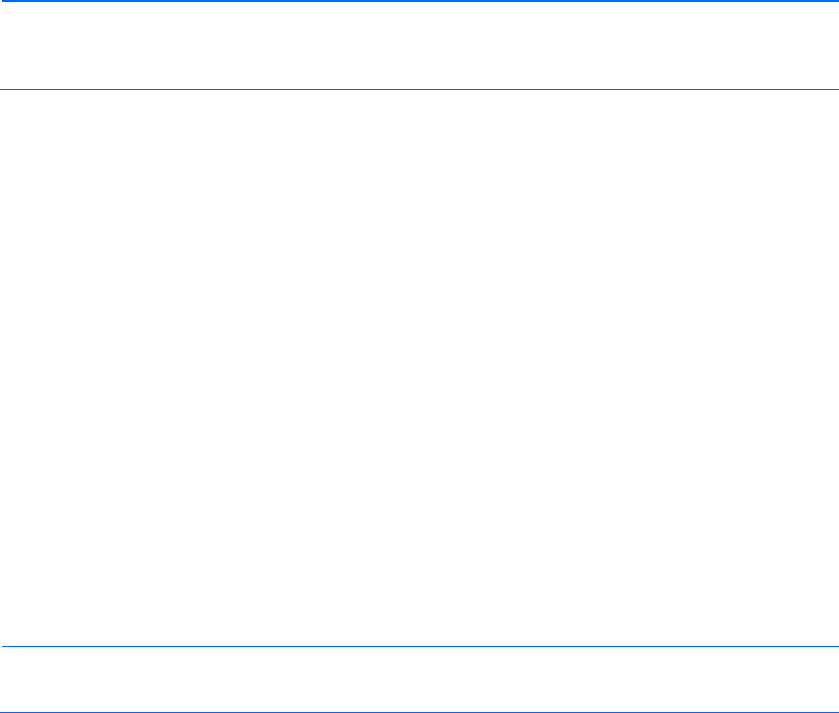
HP SUM User Interface 46
NOTE: After updating hard drives in external enclosures such as MSA20, you must power cycle
the external enclosures. The Reboot button in HP Smart Update Manager only reboots the server
but never power cycles an external enclosure.
The following installation logs contain information about the installation activity for each host being updated:
• hpsum_log.txt log—Contains a brief summary of the installation activity
• hpsum_detail_log.txt log—Contains all of the installation details, including errors, for each component
installed
The log files can be found in the following locations:
• For Windows® operating systems, these files are located in subdirectories named according to the IP
address of each host in the \CPQSYSTEM\hp\log subdirectory on the boot partition of the local host.
The directory containing the local host information is named localhost instead of being named after
the IP address.
• For Linux operating systems, these files are located in subdirectories named according to the IP address
of each host in the /var/hp/log subdirectory of the local host. The directory containing the local host
information is named localhost instead of being named after the IP address.
A new file contains detailed information on the execution of HP SUM.
• For Windows® operating systems, the filename is:
C:\cpqsystem\hp\log\hpsum_execution_log_<date>_<time>.log
• For Linux operating systems, the filename is:
/var/hp/log/hpsum_execution_log_<date>_<time>.log
NOTE: Using the offline environments provided by the HP Smart Update Firmware DVD and HP
BladeSystem Firmware Deployment Tool results in the log files being written to the Linux location.
HP SUM also creates trace logs of its installation that can be used to debug problems. These trace files are
located in the following places:
• For Windows Server® 2003, Windows® XP, and Windows Vista®—%TEMP%\hp_sum\
• For Windows Server® 2008 and Windows Server® 2011 Small Business and 2011 SBS
Essentials—%TEMP%\<number>\hp_sum
• For Linux—/tmp/hp_sum
HP SUM creates a separate trace log for each target server. These logs are captured in subdirectories under
the trace log directories. The directories start with Target_0, Target_1, and so forth. These contain the target
specific trace information. No passwords or sensitive data is stored in this trace logs.
Multiple-host installations
HP SUM provides simultaneous firmware and software deployment for multiple ProLiant remote targets and
options in both GUI and CLI modes. For performance and optimization, if more than 20 remote targets exist
for simultaneous update, HP SUM starts with the update for the first 20 targets and when each target update
completes, then the next target in line is selected until all targets have been updated.
After you start HP SUM, the Source Selection screen ("Selecting the location to check for updates" on page
27) appears, enabling you to specify where to find the components that you want to deploy. After selecting
the component's location ("Selecting the location to check for updates" on page 27), the Inventory Progress










