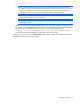HP Smart Update Manager 4.2 User Guide
Table Of Contents
- HP Smart Update Manager User Guide
- Abstract
- Notice
- Contents
- Introduction
- HP Smart Update Manager overview
- Using this guide
- New features of HP SUM 4.2.0
- Minimum requirements
- Supported deliverables overview
- Deployment from HP SUM
- Executing HP SUM
- Deploying software using the ProLiant Support Pack (PSP) for Microsoft Windows
- Deploying software using the Integrity Support Pack (ISP) for Microsoft Windows
- Deploying software using the ProLiant Support Pack for Linux
- Deploying firmware for ProLiant servers using the HP Smart Update Firmware DVD
- Deploying firmware using the HP Smart Update Firmware - HP Integrity BL860c/BL870c/BL890c i2 Servers Bundles
- HP SUM User Interface
- Deployment scenarios
- Keyboard support
- Local host installations
- Multiple-host installations
- Selecting remote hosts or groups
- Searching for remote hosts
- Managing hosts
- Managing groups
- Entering credentials for hosts
- Selecting bundles to filter on multiple hosts
- Selecting components to install on multiple hosts
- Updating Firmware on HP Integrity BL860c/BL870c/BL890c i2 Servers
- Viewing the installation results for multiple hosts
- Scripted deployment
- Advanced topics
- Troubleshooting
- Recovering from a failed ROM upgrade
- Recovering from an installation failure
- Recovering from a discovery failure
- Recovering from a loss of Linux remote functionality
- Recovering from a blocked program on Microsoft Windows
- Recovering from operating system limitations when using a Japanese character set
- Recovering from Fatal Error - application will exit message
- Recovering from a missing reboot message when running on SUSE LINUX Enterprise Server 9
- Recovering a lost HP Smart Update Manager connection
- Troubleshooting HP Smart Update Manager in IPv6 networks
- HP SUM found new hardware message
- Non-matching systems error reported when building source Linux RPMs or installing Linux RPMs built from source
- Linux component version discrepancy for source RPMs
- HP SUM displays No components found in the selected repository(ies) message
- Additional/Optional Actions columns are grayed when HP SUM is maximized
- Installation of components failed with 'Update returned an error' when installing Linux RPMs
- Issues related to bundle filtering on the Select Items to be Installed and Select Bundle Filter screens
- HP SUM fails on Windows Vista® due to McAfee firewalls
- Technical support
- Acronyms and abbreviations
- Index
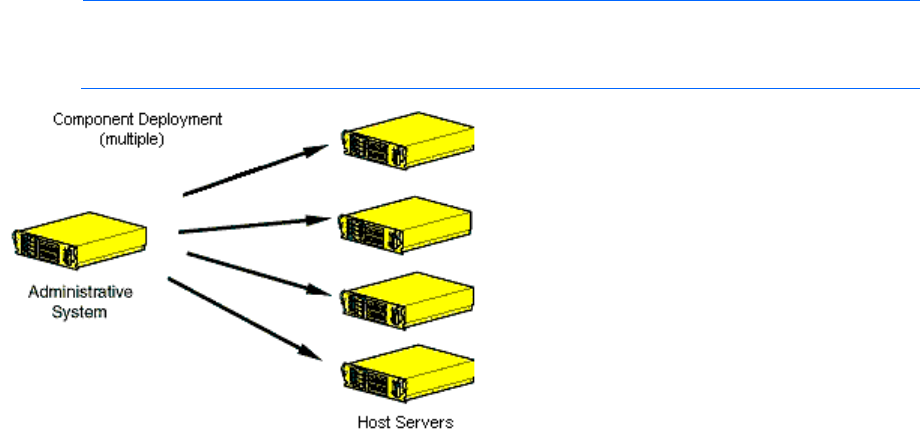
HP SUM User Interface 26
Deployment to multiple remote hosts
NOTE: A remote host can be the IP address or DNS name of a remote server, remote iLO NIC
port, Virtual Connect Ethernet or Fibre Channel Module for c-Class BladeSystem, BladeSystem
Onboard Administrator, or 3 Gb SAS BL Switch firmware.
To deploy components to multiple remote hosts using the GUI:
1. Ensure that all minimum requirements are met as described in "Minimum requirements (on page 7)."
2. Ensure that the components to be deployed are accessible to the administrative system.
For more information about performing the deployment using the graphical interface, see "Multiple-host
installations using the GUI ("Multiple-host installations" on page 46)."
To deploy components to multiple remote hosts using the CLI:
1. Ensure that all minimum requirements are met as described in "Minimum requirements (on page 7)."
2. Ensure that the components to be deployed are accessible to the administrative system.
3. Create a script to customize the deployment. For more information, see "Scripted deployment (on page
66)."
4. Execute the script.
Keyboard support
The HP Smart Update Manager graphical user interface has accelerator keys that enable you to manage and
control common tasks quickly. To ensure proper navigation, the following are a few reminders.
• Depending on the operating system, you must press ALT to see the task corresponding to the underlined
letter.
• The accelerator keys work by pressing ALT + the underlined letter.
• Press Space to select items such as hosts or groups.
• Press Tab to select from a list, and then press the arrow keys to toggle radio buttons.