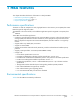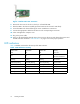AB379A and AB379B HBA Installation Guide
Table Of Contents
- AB379A and AB379B PCI-X 2.0 dual-port 4Gb FC adapters for Itanium Linux and Windows installation guide
- HP StorageWorks
- About this guide.
- Intended audience
- Related documentation
- Document conventions and symbols
- HP technical support
- Helpful web sites
- Subscriptionservice
- 1 HBA features
- Performance specifications
- Environmental specifications
- Physical specifications
- 2 Installing the HBAs
- Installation prerequisites
- Installation procedure
- 3 Installing and configuring the Linux driver
- Prerequisites
- Installing the driver kit
- Using the RPM
- Installing the fibreutils RPM
- Changing driver parameters
- Proc file system support
- Configuring the HBAs
- Starting the Configuration protocol
- Using the Driver Configuration menu
- Troubleshooting Linux
- 4 Installing the Windows drivers.
- Prerequisites
- Installing drivers using the Smart Components
- Troubleshooting Windows
- Using the Event Viewer
- A Regulatory compliance and safety
- Declaration of conformity for products marked with the FCC logo, US only
- Laser device
- Laser safety warning
- Certification and classification informati
- Laser product label.
- International notices and statements
- Canadian notice (avis Canadien)
- European Union notice
- BSMI (Taiwan)
- Japanese notice
- Korean notice
- Electrostatic discharge
- Grounding methods
- Index.

Figure 1 64-bit PCI-X 2.0 connector
6. Remove theslotcover forthe slot in whichyou will installthe HBA.
7. Place the HBA in the slot and carefully press the board into the slot until it seats firmly.
8. Secure the H
BA to the chassis following the server manufacturer's instructions.
9. Connect th
e
appropriate cable from the devices to the corresponding LC-connector.
10. Close and tighten the computer cover.
11. Plug in the power cable.
12. Power up al
l
external Fibre Channel d evices, then power up the server and observe the monitor and
the
LED indicators described in “LED indicators ” on page 14 to ensure proper operation.
LED indicators
Table 4 identifies and descr ibes the activity of the LED indicators.
Table 4 LED indicators activity
Yellow LED
Green LED
Amber LED
Activity
Off Off Off Power off
On On On
Poweronbeforeorafter
firmware initializ ation
Flashing Flashing Flashing
Power on after firmware
initialization
Alternately flashing Alternately flashing Alternately fl ashing Firmware fault
Off Off Flashing Activity at 1Gb
Off
Flashing
Off
Activity at 2Gb
Flashing
Off Off
Activity at 4Gb
Flashing Off Flashing
Beacon
14
Installing the HBAs