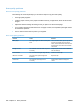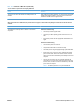- Hewlett-Packard Printer User Manual
Scan-quality problems
Prevent scan-quality problems
The following are a few simple steps you can take to improve copy and scan quality.
●
Use high-quality originals.
●
Load the paper correctly. If the paper is loaded incorrectly, it might skew, which causes unclear
images.
●
Adjust the software settings according to how you plan to use the scanned page.
●
If your product frequently feeds more than one page at a time, the separation pad might need to
be cleaned or replaced.
●
Use or make a carrier sheet to protect your originals.
Solve scan-quality problems
Problem Cause Solution
Blank pages The original might have been loaded upside
down.
In the document feeder, put the top end of
the stack of originals into the document
feeder, with the media stack face-down and
the first page to be scanned on the bottom
of the stack.
Too light or dark The resolution and color levels may be set
incorrectly.
Verify that you have the correct resolution
and color settings.
Unwanted lines The document-feeder glass might be dirty. Clean the scanner strip.
Black dots or streaks The power to the product might have
fluctuated.
Reprint the job.
Unclear text The resolution levels might be set
incorrectly.
Verify that the resolution settings are
correct.
208 Chapter 12 Solve problems ENWW