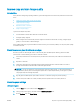Operation Manual
Improve print quality
Introduction
If the printer is having print-quality problems, try the following solutions in the order presented to resolve the
issue.
Print from a dierent software program
Try printing from a dierent software program. If the page prints correctly, the problem is with the software
program from which you were printing.
Check the paper-type setting for the print job
Check the paper type setting when printing from a software program and the printed pages have smears, fuzzy
or dark print, curled paper, scattered dots of toner, loose toner, or small areas of missing toner.
Check the paper type setting (Windows)
1. From the software program, select the Print option.
2. Select the printer, and then click the Properties or Preferences button.
3. Click the Paper/Quality tab.
4. From the Media: drop-down list, select the correct paper type.
5. Click the OK button to close the Document Properties dialog box. In the Print dialog box, click the OK button
to print the job.
Check the paper type setting (OS X)
1. Click the File menu, and then click the Print option.
2. In the Printer menu, select the printer.
3. By default, the print driver displays the Copies & Pages menu. Open the menus drop-down list, and then
click the Finishing menu.
4. Select a type from the Media-Type drop-down list.
5. Click the Print button.
Check toner-cartridge status
LED control panels
▲
The Toner-level status light indicates the level of toner in the print cartridge is very low.
LCD control panels
1. On the product control panel, press the Setup button.
2. Open the following menus:
ENWW Improve print quality 85