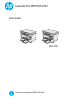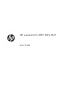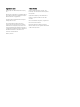Operation Manual
Check the paper-type setting for the print job ............................................................................................. 85
Check the paper type setting (Windows) .................................................................................. 85
Check the paper type setting (OS X) .......................................................................................... 85
Check toner-cartridge status ........................................................................................................................... 85
Clean the printer ................................................................................................................................................ 86
Print a cleaning page .................................................................................................................... 86
Visually inspect the toner cartridge and imaging drum .............................................................................. 87
Check paper and the printing environment ................................................................................................... 87
Use paper that meets HP specications ................................................................................... 87
Check the printer environment ................................................................................................... 87
Check the EconoMode settings .................................................................................................. 87
Improve copy and scan image quality ................................................................................................................................ 89
Introduction ........................................................................................................................................................ 89
Check the scanner glass for dirt and smudges ............................................................................................. 89
Check the paper settings .................................................................................................................................. 89
LED control panel .......................................................................................................................... 89
LCD control panel .......................................................................................................................... 90
Optimize for text or pictures ............................................................................................................................ 90
Edge-to-edge copying ...................................................................................................................................... 90
Solve wired network problems ............................................................................................................................................ 92
Introduction ........................................................................................................................................................ 92
Poor physical connection ................................................................................................................................. 92
The computer is using the incorrect IP address for the printer .................................................................. 92
The computer is unable to communicate with the printer ......................................................................... 92
New software programs might be causing compatibility problems ......................................................... 93
The computer or workstation might be set up incorrectly ......................................................................... 93
The printer is disabled, or other network settings are incorrect ............................................................... 93
Solve wireless network problems ....................................................................................................................................... 94
Introduction ........................................................................................................................................................ 94
Wireless connectivity checklist ........................................................................................................................ 94
The printer does not print after the wireless conguration completes .................................................... 95
The printer does not print, and the computer has a third-party rewall installed ................................. 95
The wireless connection does not work after moving the wireless router or printer ............................ 95
Cannot connect more computers to the wireless printer ........................................................................... 95
The wireless printer loses communication when connected to a VPN ..................................................... 96
The network does not appear in the wireless networks list ....................................................................... 96
The wireless network is not functioning ........................................................................................................ 96
Perform a wireless network diagnostic test ................................................................................................. 96
Reduce interference on a wireless network .................................................................................................. 97
Index ............................................................................................................................................................................................................. 99
vi ENWW