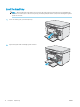Operation Manual
3 Ethernet port
4 Power connection
LED control-panel view (M26a models)
2 3 4 5
6
1
7
891011
1 Control panel LED display This screen displays numerical information for copy jobs.
2 Up and Down arrow
buttons
Use these buttons to increase or decrease the value that appears on the display.
3 Reduce/Enlarge copy light Indicates the copy-size reduction or enlargement feature that is active.
4 Darker/Lighter copy light Indicates the copy-darkness feature is active.
5 Number Of Copies light Indicates the number-of-copies feature is active.
6
Setup button
Use this button to scroll between the copy settings for number of copies, darkness, and copy size for
each job. The default option is the number of copies. To change the default settings for all jobs, scroll
to the setting and then press and hold the button for 3 seconds. When the light is blinking, adjust the
setting. Press this button again to save the setting.
7
Start Copy button
Press this button to start a copy job.
8
Cancel button
Press this button to perform the following actions:
●
Cancel a print job when the printer is printing.
●
Reset the current copy settings to the default values when the printer is idle.
●
Exit Copy Default Setting mode without saving the value when the printer is in Copy Default
Setting mode.
9 Toner-level status light Indicates the level of toner in the toner-cartridge is low.
10
Attention LED
The Attention light blinks when the printer requires user attention, such as when the printer runs out
of paper or a toner-cartridge needs to be changed.
11 Ready LED The Ready light glows without blinking when the printer is ready to print.
ENWW Printer views 3