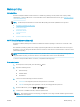Operation Manual
6. If prompted, enter the Wi-Fi Direct password, or select OK on the printer control panel.
NOTE: For Android devices that support Wi-Fi Direct, if the connection method is set to Automatic, the
connection will occur automatically, without a password prompt. If the connection method is set to Manual,
you will need to either press the OK button, or provide a personal identication number (PIN) — displayed
on the printer control panel — as a password on the mobile device.
7. Open the document, and then select the Print option.
NOTE: If the mobile device does not support printing, install the HP ePrint mobile app.
8. Select the printer from the list of available printers, and then select Print.
9. After the print job is complete, some mobile devices need to be reconnected to the local network.
Touchscreen control panels:
1. From the Home screen on the printer control panel, touch the Connection Information button.
2. Open the following menus:
● Wi-Fi Direct
● Settings
● Connection Method
3. Choose one of the following connection methods:
● Automatic: Choosing this option sets the password to 12345678.
● Manual: Choosing this option generates a secure, randomly generated password.
4. On the mobile device, open the Wi-Fi or the Wi-Fi Direct menu.
5. From the list of available networks, select the printer name.
NOTE: If the printer name does not display, you might be out of range of the Wi-Fi Direct signal. Move the
device closer to the printer.
6. If prompted, enter the Wi-Fi Direct password.
NOTE: For Android devices that support Wi-Fi Direct, if the connection method is set to Automatic, the
connection will occur automatically, without a password prompt. If the connection method is set to Manual,
you will need to either press the OK button, or provide a personal identication number (PIN) — displayed
on the printer control panel — as a password on the mobile device.
NOTE: To access the Wi-Fi Direct password, from Home screen on the printer control panel, touch the
Connection Information button.
7. Open the document, and then select the Print option.
NOTE: If the mobile device does not support printing, install the HP ePrint mobile app.
8. Select the printer from the list of available printers, and then select Print.
9. After the print job is complete, some mobile devices need to be reconnected to the local network.
56 Chapter 4 Print ENWW