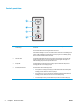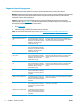Operation Manual
Control-panel view
3
4
2
1
1 Wireless button and LED (wireless
models only)
Press this button to turn the wireless feature on or off, or to configure a WiFi Direct
connection.
Press and hold this button to configure a WPS connection.
If the wireless LED light is on, there is a stable wireless connection. If it is blinking, there
is either a WPS or WiFi Direct configuration process in progress. If it is blinking rapidly,
there is an issue with the wireless connection.
2 Attention LED The Attention light blinks when the printer requires user attention, such as when the
printer runs out of paper or a toner cartridge needs to be changed. If the light is on
without blinking, the printer has experienced an error.
3 Ready LED The Ready light is on when the printer is ready to print. It blinks when the printer is
receiving print data or canceling a print job.
4 Resume/Cancel button Press this button for the following actions:
●
If the printer is currently processing a job, with Attention LED off and Ready LED
blinking, press the button to cancel the print job.
●
If the printer is in a error or prompt state, with Ready LED off and Attention LED
blinking, press the button to clear the error and resume printing.
●
In manual duplex mode, press this button to print the second side of the page.
4 Chapter 1 Printer overview ENWW