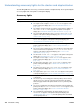- Hewlett-Packard LaserJet User Guide
126 4 Problem solving ENWW
Dropouts
1 Make sure that the environmental specifications for the printer are being met. (See “General
specifications” on page 195.)
2 If the paper is rough, and the toner easily rubs off, open the Configure Device menu at the
printer control panel. Open the Print Quality submenu, select FUSER MODES, and then select
the paper type you are using. Change the setting to HIGH 1 or HIGH 2, which helps the toner
fuse more completely onto the paper. (See “FUSER MODES” on page 160.)
3 Try using a smoother paper.
Lines
1 Print a few more pages to see if the problem corrects itself.
2 Clean the inside of the printer and run a manual cleaning page to clean the fuser. (See
“Cleaning the printer” on page 87 and “Running the cleaning page manually” on page 89.)
3 Replace the print cartridge.
4 Maintenance might be due. Check this by printing a copy of the supplies status page. (See
“Supplies status page” on page 85.) If maintenance is due, order and install the printer
maintenance kit. (See “Performing preventative maintenance” on page 91.)
Gray background
1 Do not use paper that has already been run through the printer.
2 Try using a different type of paper.
3 Print a few more pages to see if the problem corrects itself.
4 Turn over the stack of paper in the tray. Also, try rotating the paper 180
o
.
5 Open the Configure Device menu at the printer control panel. On the Print Quality submenu,
increase the TONER DENSITY setting. See the description of “TONER DENSITY” on
page 161.
6 Make sure that the environmental specifications for the printer are being met. (See “General
specifications” on page 195.)
7 Replace the print cartridge.