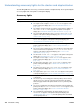- Hewlett-Packard LaserJet User Guide
122 4 Problem solving ENWW
Understanding accessory lights for the stacker and stapler/stacker
The following table lists accessory (such as the stacker or stapler/stacker) errors reported by the
accessory lights and on the printer control panel display.
Accessory lights
Light Explanation and solution
Solid green The accessory is receiving power and is ready.
The stapler is low on staples. STAPLER LOW ON STAPLES appears on the
printer control panel display. (See “STAPLER LOW ON STAPLES” on
page 119.)
The number of pages in the job exceeds the 15-page limit for stapling. TOO
MANY PAGES IN JOB TO STAPLE appears on the printer control panel
display. (See “TOO MANY PAGES IN JOB TO STAPLE” on page 119.)
The job contains different paper sizes. DIFFERENT PAPER SIZES IN JOB
appears on the printer control panel display. (See “DIFFERENT PAPER
SIZES IN JOB” on page 115.)
Solid amber
The accessory is experiencing a hardware malfunction. 66.XY.ZZ OUTPUT
DEVICE FAILURE appears on the printer control panel display. (See
“66.XY.ZZ OUTPUT DEVICE FAILURE” on page 113.)
Blinking amber
The accessory has a staple jam. 13.XX.YY JAM IN STAPLER appears on the
printer control panel display. (See “13.XX.YY JAM [LOCATION]” on
page 110.)
The accessory has a paper jam, or a sheet needs to be removed from the
unit, even if the sheet is not jammed. 13.XX.YY JAM IN OUTPUT DEVICE
appears on the printer control panel display. (See “13.XX.YY JAM
[LOCATION]” on page 110.)
The bin is full. OPTIONAL BIN 1 FULL appears on the printer control panel
display. (See “OPTIONAL BIN 1 FULL” on page 118.)
The stapler is out of staples. STAPLER OUT OF STAPLES appears on the
printer control panel display. (See “STAPLER OUT OF STAPLES” on
page 119.)
The bin is in the up position. LOWER THE OPTIONAL BIN appears on the
printer control panel display. (See “LOWER THE OPTIONAL BIN” on
page 117.)
The jam-access door is open. OUTPUT PAPER PATH OPEN appears on the
printer control panel display. (See “OUTPUT PAPER PATH OPEN” on
page 118.)
The stapler unit is open. OUTPUT PAPER PATH OPEN appears on the printer
control panel display. (See “OUTPUT PAPER PATH OPEN” on page 118.)
Off
The printer might be in PowerSave mode. Press any button on the printer
control panel.
The accessory is not receiving power. Turn the printer power off. Check
that the accessory is properly seated on and connected to the printer,
without any gaps between the printer and the accessory. Turn the printer
power on.
The accessory might have been disconnected and reconnected while the
printer power was on. 66.00.15 EXTERNAL DEVICE FAILURE appears on the
printer control panel display. (See “66.00.15 EXTERNAL DEVICE
FAILURE” on page 113.)
The job might have stalled between the printer and the accessory.
PROCESSING JOB appears on the printer control panel display. (See
“PROCESSING JOB” on page 118.) Turn the printer power off, and then
turn the printer power on.