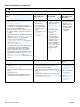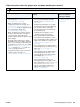- Hewlett-Packard LaserJet User Guide
130 4 Problem solving ENWW
Scattered lines
1 Make sure that the type and quality of the paper you are using meet HP specifications. (See
“Paper specifications” on page 182.)
2 Make sure that the environmental specifications for the printer are being met. (See “General
specifications” on page 195.)
3 Turn over the stack of paper in the tray. Also, try rotating the paper 180
o
.
4 Open the Configure Device menu at the printer control panel. Open the Print Quality
submenu and change the TONER DENSITY setting. (See “TONER DENSITY” on page 161.)
5 Open the Configure Device menu at the printer control panel. On the Print Quality submenu,
open OPTIMIZE and set LINE DETAIL=ON.
Blurred print
1 Make sure that the type and quality of the paper you are using meet HP specifications. (See
“Paper specifications” on page 182.)
2 Make sure that the environmental specifications for the printer are being met. (See “General
specifications” on page 195.)
3 Turn over the stack of paper in the tray. Also, try rotating the paper 180
o
.
4 Do not use paper that already has been run through the printer.
5 Decrease the toner density. See the description of “TONER DENSITY” on page 161.
6 Open the Configure Device menu at the printer control panel. On the Print Quality submenu,
open OPTIMIZE and set HIGH TRANSFER=ON. (See “OPTIMIZE” on page 160.)