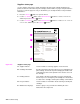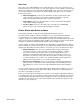Specifications
Q2431-90912 Chapter 7 Troubleshooting 247
Control-panel menus
Use the control-panel menus to control various printer functions. For example, you can use the
Resets submenu to quickly reset and restore most of the factory default printer settings. Not all
of the available menus are described in this manual. For more information about control-panel
menus, see “Control-panel menus” on page 39.
Using control-panel menus
1. Press the SELECT ( ) button to open the menus.
2. Use the U
P ARROW ( ) button or the DOWN ARROW ( ) button to scroll to the menu that
you want, and then press the S
ELECT ( ) button.
3. Some menus might have several submenus. Use the U
P ARROW ( ) button or the
D
OWN ARROW ( ) button to scroll to the submenu item that you want, and then press the
S
ELECT ( ) button.
4. Use the U
P ARROW ( ) button or the DOWN ARROW ( ) button to scroll to the setting, and
then press the S
ELECT ( ) button. An asterisk (*) appears next to the selection on the
display, indicating that it is now the default. Some settings change rapidly if the
U
P ARROW ( ) button or the DOWN ARROW ( ) button is held down.
5. Press P
AUSE/RESUME to close the menu.
Resets submenu
To find the Resets submenu, use the control panel to open the Configure Device menu (see
“Control-panel buttons” on page 37 and “Configure Device menu” on page 44). Items on the
Resets submenu are used to return settings to the defaults and to change settings such as
PowerSave.
The following section lists the settings and their possible values in the Resets submenu. The
default value for each setting is the one that has an asterisk (*) next to it.
Table 39. Resets submenu
Item Values Explanation
RESTORE FACTORY
SETTINGS
No values
available.
Performs a simple reset and restores most of the factory
(default) settings. This item also clears the input buffer for
the active I/O. Restoring factory settings does not affect the
network parameter settings on the optional HP Jetdirect
print server.
CAUTION
Restoring memory during a print job cancels the print job.
POWERSAVE OFF
*ON
Turns the PowerSave mode on or off. The PowerSave
mode affects the printer in two ways:
● minimizes the amount of power that the printer consumes
when it is idle
● reduces wear on the electronic components in the printer
(for example, it turns off the display backlight, although the
display can still be read)
The printer automatically leaves the PowerSave mode
when you send a print job, press a printer control panel
button, open a tray, or open the top cover.
You can set the amount of time that the printer remains idle
before it enters the PowerSave mode. For more
information see “System Setup submenu” on page 49.