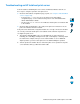Specifications
Troubleshooting an HP Jetdirect print server 105
Troubleshooting an HP Jetdirect print server
If the HP Jetdirect 10/100TX print server cannot communicate with the network, use
these steps to verify the operation of the print server.
● Check the HP Jetdirect configuration page (to print, see “Using the embedded Web
server” on page 138).
• If the message I/O CARD READY does not appear on the HP Jetdirect
configuration page, see the troubleshooting section of the HP Jetdirect Print
Server Administrator’s Guide.
• The message LOSS OF CARRIER ERROR indicates that the print server failed to link
to the network.
● Check the link-speed indicators (10 or 100) on the print server. If both are off, the
print server failed to link to the network.
If the print server failed to link, verify that all cables are correctly connected. If all cables
are correctly connected and the print server still fails to link, follow the steps below to
reconfigure the print server:
1 Through the embedded Web server, use the EIO menu to set the link speed
manually (10 or 100 Mbps) and duplex mode (full- or half-duplex) so that they match
the network. For example, if the port on the network switch is set for 100TX full-
duplex operation, you must set the print server for 100TX full-duplex operation.
2 Turn the product off and then back on. Check the print server operation. If the print
server still fails to link, try a different network cable.