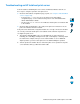Specifications
104 Chapter 8 – Problem solving EN
Troubleshooting optional HP Fast InfraRed Connect problems
Troubleshooting HP Fast InfraRed Connect problems
Item Explanation
FIR port status indicator
does not light up.
Make sure that the product is in READY mode and that the FIR port
you are printing from is IrDA-compliant and within the range of
operation described in the user guide for the FIR port
Make sure that the FIR port is properly connected to the product.
Print a configuration page (see “Information menu” on page 37).
Make sure that “FIR POD (IrDA Compliant)” is printed under Installed
Personalities and Options.
Connection cannot be
established or seems to
take longer than usual.
Use a device that is IrDA-compliant. Look for an IrDA symbol on the
device or see the computer’s user guide for IrDA specifications.
Connection often cannot take place because the computer does not
have the software that is required for the FIR port. Make sure that the
operating system on your computer includes an FIR driver and your
software program uses a compatible driver.
Note that complex pages take longer to print.
Position the FIR port within the range of operation described in the
user guide for the FIR port. Make sure that no object is blocking the
connection. (This object could be a hand, media, books, or even
bright light.)
Make sure that the two IR ports are clean (free from dirt and grease).
Bright light of any kind (sunlight, incandescent light, fluorescent light,
or light from an infrared remote control, such as those used for TVs
and VCRs) shining directly into one of the IR ports might cause
interference. Make sure that no bright light is shining directly into
either IR port.
Position the portable device closer to the FIR port on the product.
The product prints only
part of a page or
document.
The connection has been broken during transmission. If you move the
portable device during transmission, the connection can be broken.
IrDA-compliant devices are designed to recover from temporary
connection interruptions. You have up to 40 seconds to reestablish
the connection (depending on the portable device being used).
The print job has been
properly sent, but the
product will not print.
If the connection is broken before the entire print job has been
transmitted to the product (printing has not yet started), the product
might not print any of the job. Press
STOP to clear the product
memory. Then, reposition the portable device within the range of
operation described in the user guide for the FIR port, and print the
job again.
The FIR status indicator
turns off during
transmission.
The connection might have been broken. Press
STOP to clear the
product memory. Then, reposition the portable device within the
range of operation described in the user guide for the FIR port, and
print the job again.