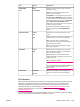Operation Manual
Diagnostics menu
Administrators can use this submenu to isolate parts and to troubleshoot jam and print-
quality issues.
The following table lists the settings and possible values. In the Values column, the default
value for each setting is the one that has an asterisk (*) next to it.
Item Values Explanation
PRINT EVENT LOG There is no value to
select.
Press (S
ELECT
button) to generate a list of the
50 most recent entries in the event log. The
printed event log shows error number, page
count, error code, and description or personality.
SHOW EVENT
LOG
There is no value to
select.
Press (S
ELECT
button) to scroll through the
contents of the event log at the printer control
panel, which lists up to the 50 most recent
events. Use
(U
P
button) or (D
OWN
button) to
scroll through the event log contents.
PAPER PATH TEST
PRINT TEST PAGE
SOURCE
DESTINATION
DUPLEX
COPIES
Generates a test page that is useful for testing
the paper-handling features of the printer.
PRINT TEST PAGE: Press
(S
ELECT
button) to
start the paper-path test using the source (tray),
destination (output bin), duplex, and number of
copies settings that you set in the other items on
the Paper Path Test menu. Set the other items
before selecting PRINT TEST PAGE.
SOURCE: Select the tray that uses the paper
path that you want to test. You can select any
tray that is installed. Select ALL TRAYS to test
all paper paths. (Paper must be loaded in the
selected trays.)
DESTINATION: Select the output bin that uses
the paper path that you want to test. You can
select any output bin that is installed. Select ALL
BINS to test all paper paths.
DUPLEX: Determine whether the paper goes
through the duplexer during the paper-path test.
The menu item appears only if the printer
includes a built-in duplexer .
COPIES: Set how many sheets of paper are
used from each tray during the paper-path test.
178 Appendix B Control panel menus ENWW