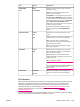Operation Manual
Item Values Explanation
RET OFF
LIGHT
*MEDIUM
DARK
Use the Resolution Enhancement technology
(REt) setting to produce print with smooth
angles, curves, and edges.
REt does not affect print quality if the print
resolution is set to FastRes 1200. All other print
resolutions benefit from REt.
NOTE
It is best to change the REt setting in the
program or printer driver. (Program and printer-
driver settings override control-panel settings.)
ECONOMODE ON
*OFF
Turn EconoMode ON (to save toner) or OFF (for
high quality).
EconoMode creates draft-quality printing by
reducing the amount of toner on the printed page.
NOTE
It is best to turn EconoMode on or off in the
program or printer driver. (Program and printer-
driver settings override control-panel settings.)
CAUTION
HP does not recommend full-time use of
EconoMode. If EconoMode is used full-time, it is
possible that the toner supply will outlast the
mechanical parts in the print cartridge.
TONER
DENSITY
1 to 5 (*3) Lighten or darken the print on the page by
setting the toner density. Select a setting ranging
from 1 (light) to 5 (dark). The default setting of
3 usually produces the best results.
SMALL PAPER MODE *NORMAL
SLOW
When printing narrow media, the part of the
fuser rollers that do not make contact with the
media swell up and can cause wrinkles.
CREATE
CLEANING PAGE
There is no value to
select.
Press (S
ELECT
button) to print a cleaning page
(for cleaning toner from the fuser). Open the
rear output bin. Follow the instructions on the
cleaning page. For more information, see
Cleaning the fuser.
PROCESS
CLEANING PAGE
There is no value to
select.
This item is available only after a cleaning page
has been created. Follow the instructions that
are printed on the cleaning page. The cleaning
process might take up to 2.5 minutes.
AUTO CLEANING ON
*OFF
Turns auto-cleaning on or off. When auto-
cleaning is turned on, the printer will print a
cleaning page when the page count reaches the
value set in CLEANING INTERVAL.
ENWW Configure Device menu 171