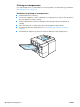- Hewlett-Packard LaserJet Owner's Manual
48 Chapter 2 Printing tasks ENWW
Changing default settings
If you want printing settings to be used in all software programs you use on the computer,
change the default settings in the printer driver.
Choose the procedure for your operating system:
“To change default settings in Windows 95, Windows 98, and Windows Me” on page 48
“To change default settings in Windows NT 4.0” on page 48
“To change default settings in Windows 2000 and Windows XP” on page 48
“To change default settings in Macintosh operating systems” on page 48
To change default settings in Windows 95, Windows 98, and Windows Me
1 Click the Start button.
2 Point to Settings.
3 Click Printers.
4 Right-click the HP LaserJet 2300 series printer icon.
5 Click Properties.
6 Change any of the settings on the tabs. These settings are now the defaults for the printer.
7 Click OK to save your settings and to close the printer driver.
To change default settings in Windows NT 4.0
1 Click the Start button.
2 Point to Settings.
3 Click Printers.
4 Right-click the HP LaserJet 2300 series printer icon.
5 Click Document Defaults.
6 Change any of the settings on the tabs. These settings are now the defaults for the printer.
7 Click OK to save your settings and to close the printer driver.
To change default settings in Windows 2000 and Windows XP
1 Click the Start button.
2 Point to Settings.
3 Point to Printers (Windows 2000) or Printers and Faxes (Windows XP).
4 Right-click the HP LaserJet 2300 series printer icon.
5 Click Properties.
6 On the Advanced tab, click Printing Defaults.
7 Change any of the settings on the tabs. These settings are now the defaults for the printer.
8 Click OK to return to the Advanced tab.
9 Click OK to save your settings and to close the printer driver.
To change default settings in Macintosh operating systems
Depending on the Macintosh operating system version that you have, use either the Apple
Desktop Printer Utility or the Print Center to change printer driver defaults.