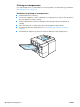- Hewlett-Packard LaserJet Owner's Manual
46 Chapter 2 Printing tasks ENWW
Canceling a print job
You can stop a print job from a software program or a print queue, or by pressing the CANCEL JOB
button on the printer control panel.
If the printer has not started printing, first try to cancel the job within the software program
that sent the print job.
If the print job is waiting in a print queue or print spooler such as the Printers group on a
Windows computer or Print Monitor on a Macintosh computer, delete the job there.
If the print job is already printing, press the CANCEL JOB button. The printer will finish printing
any pages that are already moving through the printer and delete the rest of the print job.
If the control panel status lights continue to cycle after a job has been canceled, the computer is
still sending the job to the printer. Either delete the job from the print queue or wait until the
computer has finished sending data (the printer will return to the ready state, with the R
EADY light
on).
Pressing C
ANCEL JOB cancels only the current job in the printer. If more than one print job is in
printer memory, C
ANCEL JOB must be pressed once for each job.