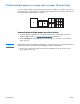- Hewlett-Packard LaserJet Use
ENWW Printing on both sides of the paper (manual duplexing) 41
Manual duplex on heavy media or card stock
For heavy media, such as card stock, use the straight-through output path.
1 Load the media, and open the straight-through output door.
2 Access the printer properties (or printing preferences in Windows 2000 and XP). See Printer
properties (driver) for instructions.
3 On the Device Settings tab, select the option to allow manual duplexing.
4 On the Finishing tab (the Paper Type/Quality tab for some Mac drivers), select the option to
Print on Both Sides. Ensure that Straight Paper Path is checked.
5 Print the document.
Note Not all printer features are available from all drivers or operating systems. See the printer properties
(driver) online Help for information about availability of features for that driver.
6 After side one has printed, remove the remaining paper from the input tray and set it aside
until after you finish your manual duplexing job.
7 Gather the printed pages, turn the printed side down, and straighten the stack before placing it
back in the input tray. Side one should be facing down with the bottom edge feeding into the
printer first.
Click OK (on screen), and wait for side two to print.