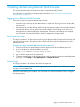HP XP7 Remote Web Console User Guide (H6F56-96011)
3 Getting started using Remote Web Console
This section describes login and restrictions when using Remote Web Console.
For instructions on navigating to storage system information, see “Viewing and managing the
storage system” (page 91).
Logging in to Remote Web Console
There are two types of logins to Remote Web Console:
• One-time only initial login by the administrator or super-user who logs in first to create other
user accounts
• Normal login for all other Remote Web Console and storage system users and administrators
• Normal login allows users to perform only tasks related to initial settings such as account
management or software application management. When the initial settings are complete,
use Command View Advanced Edition Suite to configure the storage system.
Initial super-user login
This login procedure is for the super-user who logs into Remote Web Console for the first time and
sets up the user accounts. The super-user has a built-in ID which includes all permissions, and a
default password.
Procedure 4 To log in to Remote Web Console as the super-user:
1. Call your local service representative to obtain the super-user ID and default password.
2. In your web browser, specify the URL for your SVP:
https://IP-address-or-host-name-of-SVP/
3. Log in with the superuser ID and password.
4. To prevent unauthorized use of the superuser account, change the password immediately after
you log in. Click Settings > User Management > Change Password.
Normal login
This login procedure is for all users other than the super-user.
NOTE: When connecting to a second storage system, you must start a new web browser instance
and log in to the system's URL.
When the initial settings are complete, use Command View Advanced Edition Suite to configure
the storage system.
Logging in to Remote Web Console 37