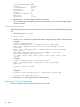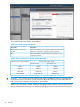HP XP7 Disk Array Configuration Guide (H6F56-96003)
1. Verify the current I/O timeout value using the pvdisplay command:
Example
# pvdisplay /dev/dsk/c0t6d0
- - - Physical volumes - - -
PV Name /dev/dsk/c0t6d0
VG Name /dev/vg06
PV Status available
Allocatable yes
VGDA 2
Cur LV 1
PE Size (Mbytes) 4
Total PE 586
Free PE 0
Allocated PE 586 [OPEN-9]
Stale PE 0
IO Timeout (Seconds) default [I/O timeout value]
2. If the I/O timeout value is not 60, change the value to 60 using the pvchange -t command:
Example
# pvchange -t 60 /dev/dsk/c0t6d0
Physical volume "/dev/dsk/c0t6d0" has been successfully changed.
Volume Group configuration for /dev/vg06 has been saved in
/etc/lvmconf/vg06.conf.
3. Verify that the new I/O timeout value is 60 seconds using the pvdisplay command:
Example
# pvdisplay /dev/dsk/c0t6d0
--- Physical volumes ---
PV Name /dev/dsk/c0t6d0
VG Name /dev/vg06
PV Status available
:
Stale PE 0
IO Timeout (Seconds) 60 [New I/O timeout value]
4. Repeat steps 1–3 for each new disk connected to the system.
Creating the mount directories
Create a mount directory for each logical volume. Choose a unique name for each mount directory
that identifies the logical volume.
To create a mount directory for each logical volume:
1. Use mkdir with the new mount directory name as the argument to create the mount directory.
Example
# mkdir /AHPMD-LU00
2. Use the ls –x command to verify the new mount directory.
Example
The following example shows the root directory as the location for the mount directories.
# ls -x
AHPMD-LU00 bin dev device etc export
floppy home hstsboof kadb kernel lib
3. Repeat steps 1–2 for each logical volume on the disk array.
Configuring disk array devices 23