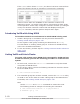Hitachi Dynamic Link Manager Software Users Guide for Solaris
If any non-HDLM devices are ENABLED, perform the procedure described
in
Actions To Be Taken if an sd or ssd Device Has Not Been Suppressed
from VxVM on page 3-170 of Removing Devices from VxVM on page
3-160 to set up vxvm.exclude again.
When the display resulting from the vxdmpadm command is as shown in
the following table, you do not need to reconfigure vxvm.exclude.
Table 3-33 When setup of vxvm.exclude is unnecessary
Display of the vxdmpadm
command
Why suppression is unnecessary
HDLM devices are not displayed. They are non-HDLM-managed devices such as a
built-in disk.
Only HDLM devices are displayed. Among the devices corresponding to HDLM-
managed devices, the non-HDLM devices have
been successfully removed from VxVM.
Devices other than HDLM devices
are DISABLED.
Among the devices corresponding to HDLM-
managed devices, the non-HDLM devices have
been successfully removed from VxVM (DISABLED
is displayed because the host has not been
restarted after setup).
7. If you have set up vxvm.exclude again, execute the following command
to restart the host and apply the setting.
# reboot
If you did not set vxvm.exclude, go to step 8.
8. Use the vxdiskadm utility of VxVM to check the suppression settings.
Start the utility and select menu task 19 (List currently suppressed/
non-multipathed devices) from the vxdiskadm main menu. A list of
suppressed devices is displayed.
Removing Devices From VxVM on a Path Basis
If all the physical paths to one LU go through the same HBA, devices are
removed on a path basis. The procedure for disabling devices on a path basis
is described below. The configuration shown in the following figure is an
example. This figure shows a configuration that is recognized by VxVM before
devices are removed.
3-166
Creating an HDLM Environment
Hitachi Dynamic Link Manager (for Solaris) User Guide