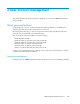HP XP P9000 Command View Advanced Edition Suite Software 7.6.0-00 Administrator Guide (Web Version)
To create and register a message displayed on a warning banner:
1. Use a text editor to create a message.
Sample messages in English (bannermsg.txt) and Japanese (bannermsg_ja.txt) are
provided in the following locations:
• In Windows:
installation-folder-for-Common-Component\sample\resource
• In Linux:
installation-directory-for-Common-Component/sample/resource
These sample files are overwritten at installation so, if you wish to use a sample file, copy it and
then edit it.
The following shows the default message:
<center><b>Warning Notice!</b></center>
This is a {Company Name Here} computer system, which may be accessed
and used only for authorized {Company Name Here} business by authorized
personnel. Unauthorized access or use of this computer system may
subject violators to criminal, civil, and/or administrative action. <br>
All information on this computer system may be intercepted, recorded,
read, copied, and disclosed by and to authorized personnel for official
purposes, including criminal investigations. Such information includes
sensitive data encrypted to comply with confidentiality and privacy
requirements. Access or use of this computer system by any person,
whether authorized or unauthorized, constitutes consent to these terms.
There is no right of privacy in this system.
2. Execute the hcmdsbanner command to register the message :
• In Windows:
installation-folder-for-Common-Component\bin\hcmdsbanner /add /file
file-name [/locale locale-name]
• In Linux:
installation-directory-for-Common-Component/bin/hcmdsbanner -add -
file file-name [-locale locale-name]
file-name
Using an absolute path, specify the file that stores the message. In Linux, do not specify a
path that includes a space.
locale-name
Specify the locale of the language used for the message (for example, en for English, or ja
for Japanese). If this setting is omitted, the registered message will always be displayed in
the warning banner regardless of the locale (the message is registered as a message of the
default locale).
When the GUI is used in multiple locales, if you register a message with the same contents
in a different language for each locale, the message can be automatically switched to match
the locale of the web browser.
When multiple languages are specified on one web browser, the locale of the warning
banner is determined by the language priority settings of the web browser.
Security108