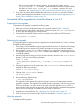6.3 HP StoreAll 9300/9320 Storage Administrator Guide (AW549-96072, June 2013)
3. Launch the Windows Installer and follow the instructions to complete the upgrade.
4. Register the Windows StoreAll client again with the cluster and check the option to Start Service
after Registration.
5. Check Administrative Tools | Services to verify that the StoreAll client service is started.
6. Launch the Windows StoreAll client. On the Active Directory Settings tab, click Update to
retrieve the current Active Directory settings.
7. Mount file systems using the StoreAll Windows client GUI.
NOTE: If you are using Remote Desktop to perform an upgrade, you must log out and log back
in to see the drive mounted.
Upgrading pre-6.3 Express Query enabled file systems
The internal database schema format of Express Query enabled file systems changed between
releases 6.2.x and 6.3. Each file system with Express Query enabled must be manually upgraded
to 6.3. This section has instructions to be run before and after the StoreAll upgrade, on each of
those file systems.
Required steps before the StoreAll Upgrade for pre-6.3 Express Query enabled file
systems
These steps are required before the StoreAll Upgrade:
1. Mount all Express Query file systems on the cluster to be upgraded if they are not mounted
yet.
2. Save your custom metadata by entering the following command:
/usr/local/ibrix/bin/MDExport.pl --dbconfig
/usr/local/Metabox/scripts/startup.xml --database <FSNAME>
--outputfile /tmp/custAttributes.csv --user ibrix
3. Save your audit log data by entering the following commands:
ibrix_audit_reports -t time -f <FSNAME>
cp <path to report file printed from previous command>
/tmp/auditData.csv
4. Disable auditing by entering the following command:
ibrix_fs -A -f <FSNAME> -oa audit_mode=off
In this instance <FSNAME> is the file system.
5. If any archive API shares exist for the file system, delete them.
NOTE: To list all HTTP shares, enter the following command:
ibrix_httpshare -l
To list only REST API (Object API) shares, enter the following command:
ibrix_httpshare -l -f <FSNAME> -v 1 | grep "objectapi: true" | awk
'{ print $2 }'
In this instance <FSNAME> is the file system.
• Delete all HTTP shares, regular or REST API (Object API) by entering the following
command:
ibrix_httpshare -d -f <FSNAME>
In this instance <FSNAME> is the file system.
• Delete a specific REST API (Object API) share by entering the following command:
ibrix_httpshare -d <SHARENAME> -c <PROFILENAME> -t <VHOSTNAME>
18 Upgrading the StoreAll software to the 6.3 release