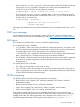6.0 HP X9720 Network Storage System Administrator Guide (AW549-96034, December 2011)
12. Run the exds_stdiag command to verify the firmware version. Check that the firmware is
the same on both drawers (boxes) of the X9700cx. Following is an example of exds_stdiag
output:
...
ctlr P89A40C9SW705J ExDS9100cc in 01/SGA830000M slot 1 fw 0126.2008120502 boxes 3 disks 22 luns 5
box 1 ExDS9100c sn SGA830000M fw 1.56 fans OK,OK,OK,OK temp OK power OK,OK
box 2 ExDS9100cx sn CN8827002Z fw 1.28 fans OK,OK temp OK power OK,OK,FAILED,OK
box 3 ExDS9100cx sn CN8827002Z fw 2.03 fans OK,OK temp OK power OK,OK,OK,OK
In the above example, the array serial number (box 1) is SGA830000M. The firmware level
on box 2 (left drawer of X9700cx) is 1.28. The firmware level on box 3 (right drawer) is
2.03. This is unsupported because the firmware levels are not the same—the firmware must
be updated as described in step 11.
13. Mount the file systems that were unmounted in step 6 using the X9000 management console.
Re-seating an X9700c controller
Make sure you are re-seating the correct controller. You should observe both a flashing amber LED
and the seven-segment display. An H1 or C1 code indicates controller 1 (left) is halted; an H2 or
C2 code indicates that controller 2 (right) should be re-seated.
NOTE:
There is no need to disconnect the SAS cables during this procedure.
To re-seat the controller:
1. Squeeze the controller thumb latch and rotate the latch handle down
2. Pull the controller out until it has clearly disengaged—there is no need to fully remove the
controller.
3. While the controller is still disengaged, ensure that the SAS cables are fully inserted.
4. Push the controller fully into the chassis so it engages.
The seven-segment display shows different codes as the controller boots. After a few minutes, the
seven-segment display should show a constant value (if you had previously run a firmware flash
utility, this can take up to 25 minutes). If the value is “on,” the controller is operating normally.
Otherwise, see “Identifying the failed component” (page 116) for more information.
Viewing software version numbers
To view version information for a list of hosts, use the following command:
<installdirectory>/bin/ibrix_version -l [-h HOSTLIST]
For each host, the output includes:
• Version number of the installed file system
• Version numbers of the IAD and File System module
• Operating system type and OS kernel version
• Processor architecture
The -S option shows this information for all file serving nodes. The -C option shows the information
for all X9000 clients.
The file system and IAD/FS output fields should show matching version numbers unless you have
installed special releases or patches. If the output fields show mismatched version numbers and
you do not know of any reason for the mismatch, contact HP Support. A mismatch might affect the
operation of your cluster.
120 Troubleshooting