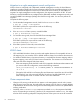5.6.3 HP IBRIX X9000 Release Notes (AW549-96043, December 2012)
• The log files for user-initiated jobs (such as running ibrix_fsck and migrating or rebalancing
segments) are not rotated automatically. To control the space used by these log files, you will
need to maintain them manually. The log files are located in /usr/local/ibrix/log.
• When you perform a Quick Restore of a file serving node, the NFS, CIFS, FTP, and HTTP export
information is not automatically restored to the node. After operations are failed back to the node,
the I/O from client systems to the node fails for the NFS, CIFS, FTP, and HTTP shares. To avoid
this situation, manually restore the NFS, CIFS, FTP, and HTTP exports on the node before failing
it back.
• NFS locks may return an error code (37) after an unlock operation even though the lock was
correctly released. If other results are normal, you can ignore this error code.
Documentation additions and changes
Following are additions and changes to the user documentation.
Upgrades to 5.6
The following information is an addition to the chapter “Upgrading the X9000 Software” in the
administrator guide for your system.
Before performing the upgrade, complete the following steps if necessary:
• Upgrades to the X9000 Software 5.6 release are supported for systems currently running X9000
Software 5.5.x . If your system is running an earlier release, first upgrade to the latest 5.5 release,
and then upgrade to 5.6.
• If your system is using a standard management console and you want to convert to an agile
management console configuration, complete the following steps:
1. Upgrade to the latest 5.5 release if necessary.
2. Migrate to the agile management console (see “Migrating to an agile management console”
in the administrator guide).
3. Test failover and failback of the agile management console:
a. On the node hosting the active management console, place the management console
into maintenance mode. This step fails over the active management console role to the
node currently hosting the passive agile management console.
<ibrixhome>/bin/ibrix_fm –m maintenance
b. Wait approximately 60 seconds for the failover to complete, and then run the following
command on the node that was hosting the passive agile management console:
<ibrixhome>/bin/ibrix_fm –i
The command should report that the agile management console is now Active on this
node.
c. From the node on which you failed over the active management console in step a, change
the status of the management console from maintenance to passive:
<ibrixhome>/bin/ibrix_fm –m passive
d. Verify that the fusion manager database /usr/local/ibrix/.db/ is intact on both
active and passive management console nodes.
e. Repeat steps a through d to return the node originally hosting the active management
console back to active mode.
4. Upgrade to the latest 5.6 release.
Documentation additions and changes 19